In this tutorial, we''l be having a look at installing Parrot Linux with LUKS harddrive encryption. If you don't know what Parrot Linux is, go read Parrot Linux, and come back here and join me :)
When everything is ready for boot, let's boot the machine.
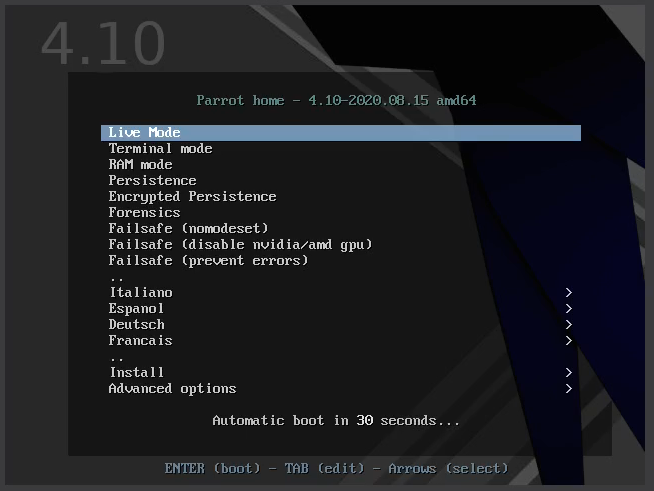
From here, we have a couple of options. "Live mode, as discussed in Parrot Linux
We could use Terminal, Persistence, or Forensics mode, but leave them alone for now, and go click "install".
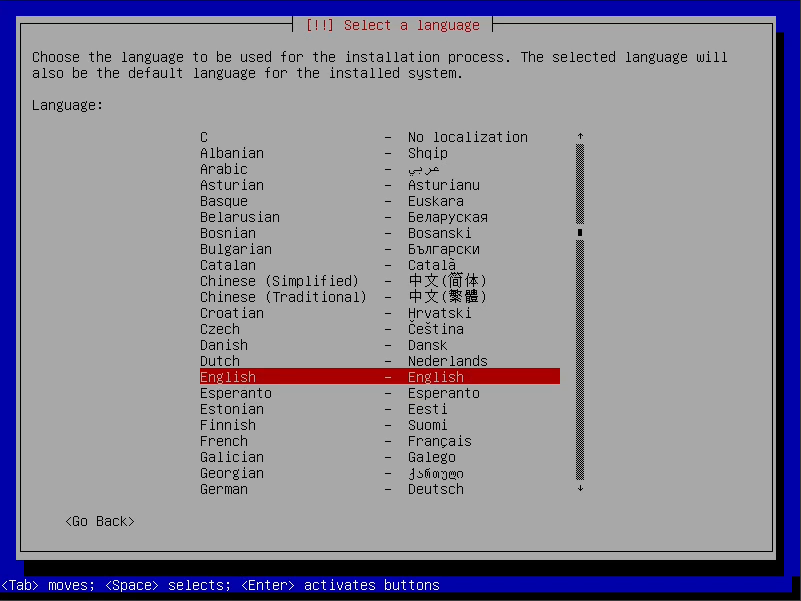
Select you language layout, here it's English
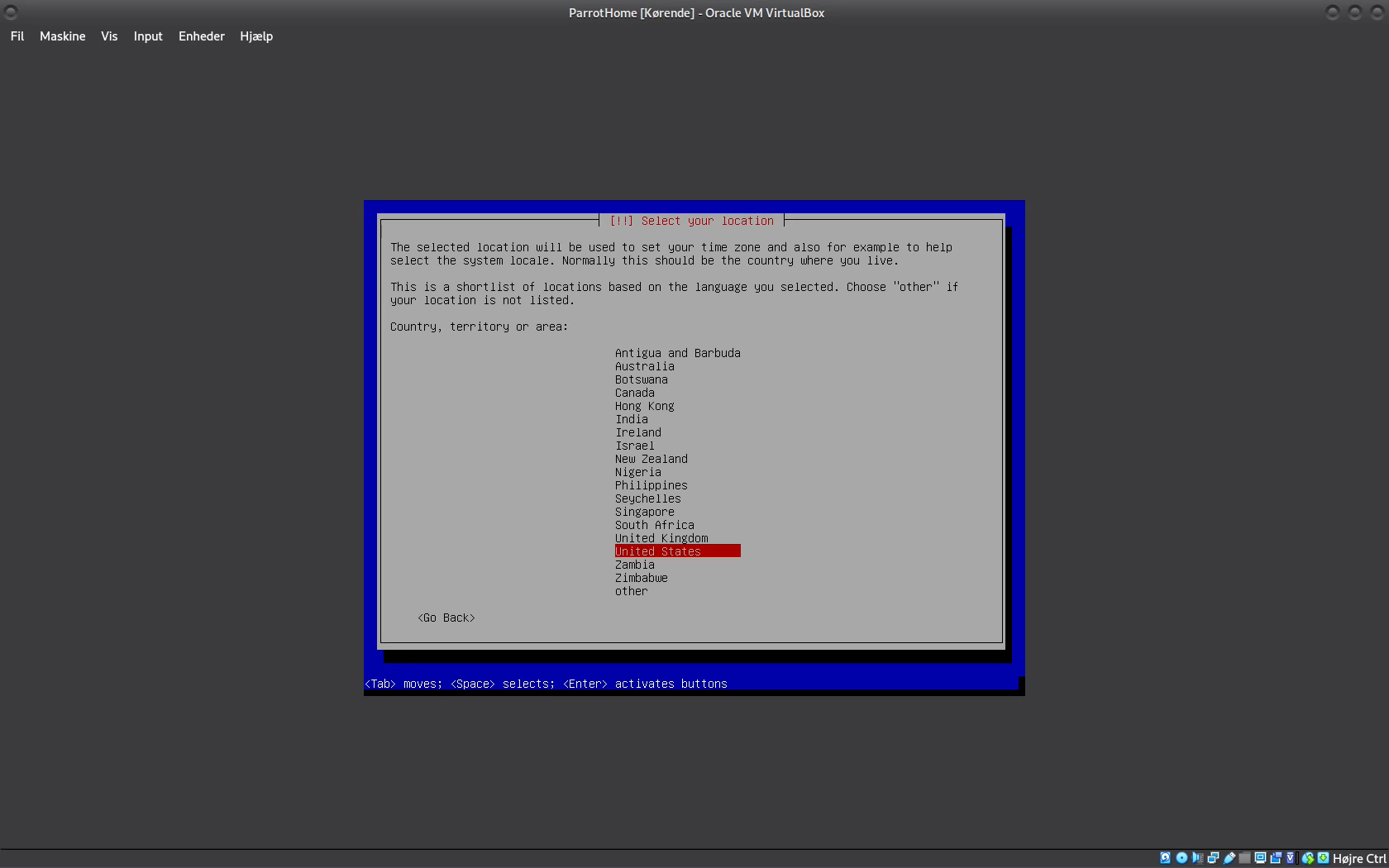
Tell it where you are, here it's "United Kingdom",
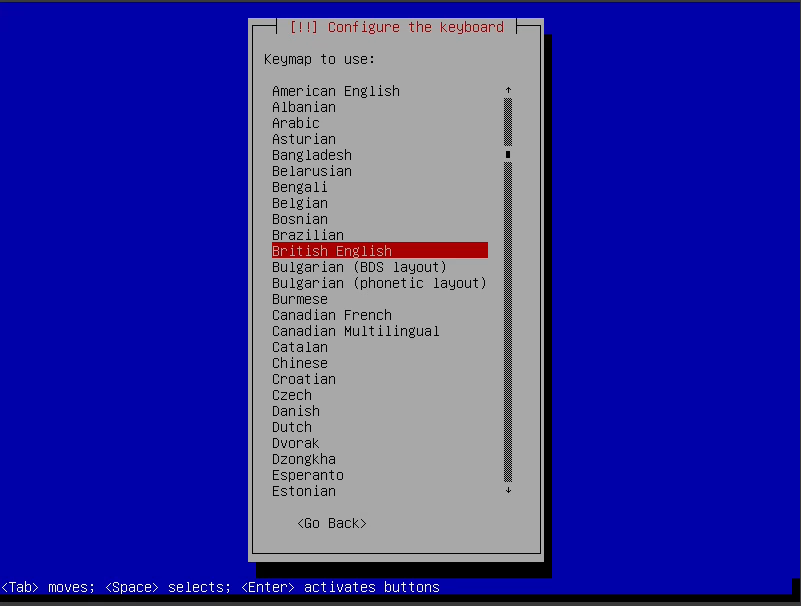
Configure the keyboard, and continue :)
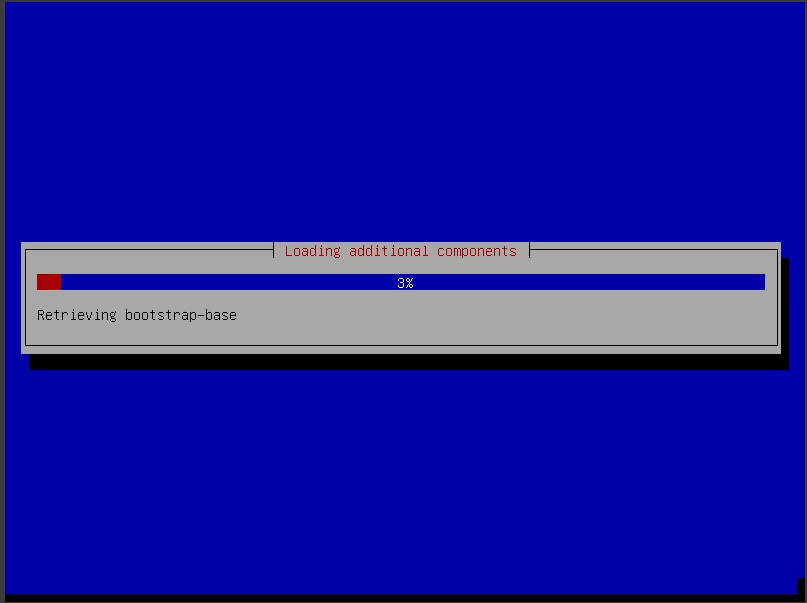
Now the installer is going to get the base files, it can take a bit of time, so patience. When it's done, you'll get the next screen.
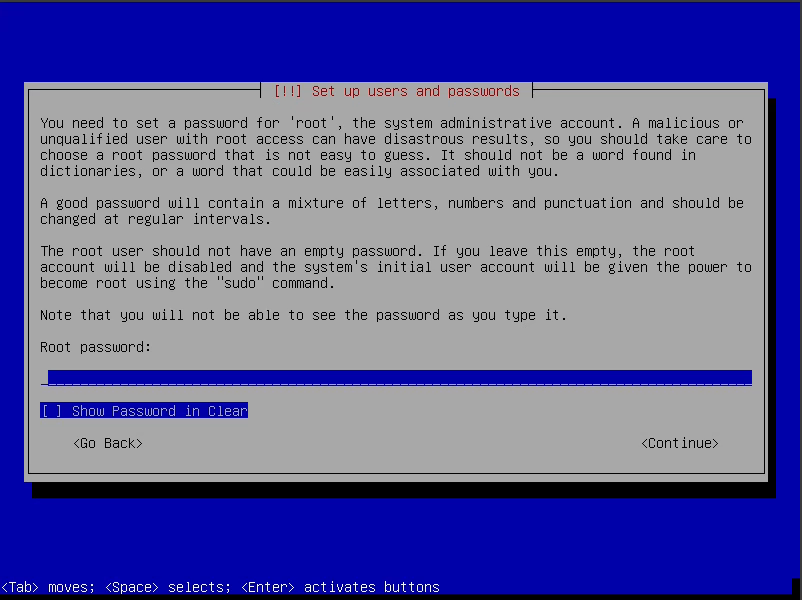
This is IMPORTANT. Set something you KNOW you'll remember. The Root user password is "The God" account. It can go everywhere in the file system, read and write everything, and do anything, so guard the access to this account with your life :)
It will ask you to enter it twice, so do that, and continue.
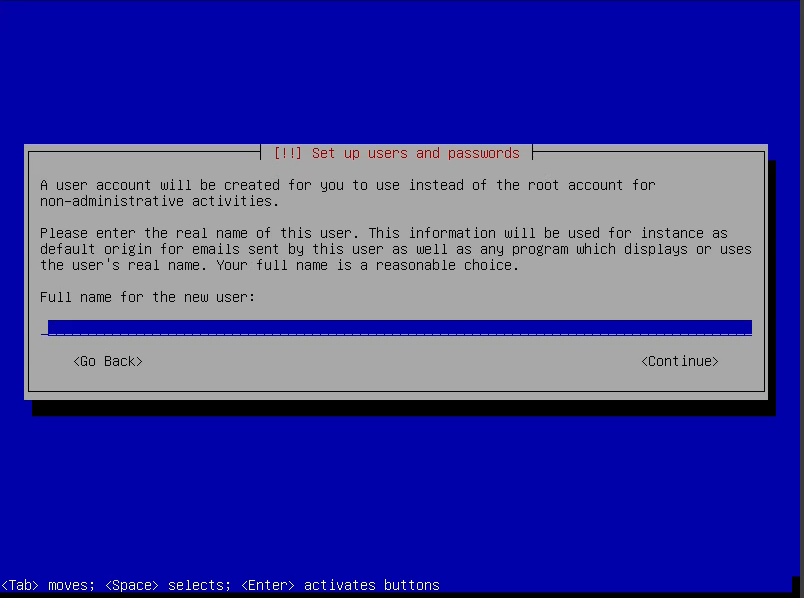
Next up, it will ask you for the full name of your new user. This can be anything, it doesn't really matter. It's simply because it will setup a normal user account for you, so you don't run everything as root. This is your "normal" user account.
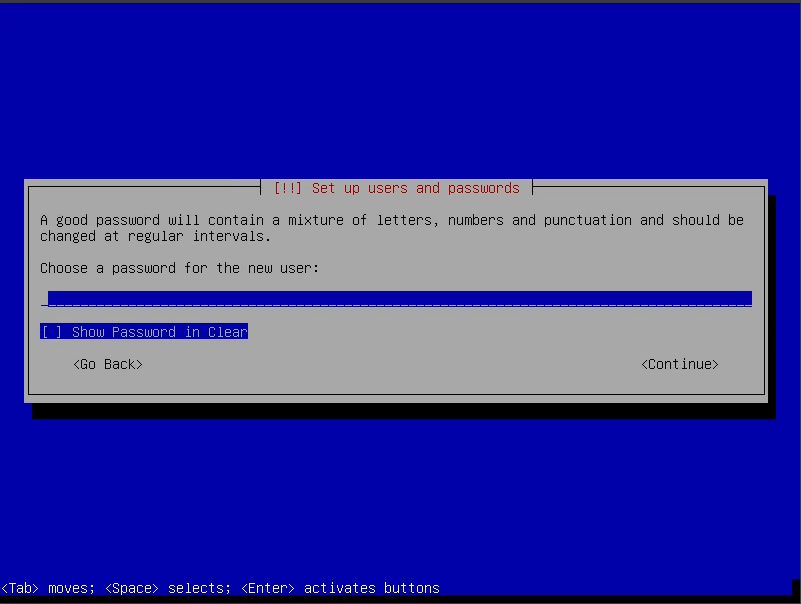
Next, give it your new password. Again, don't forget it, you'll need it. It will again ask you twice, so go ahead, fill it in, and click next :)
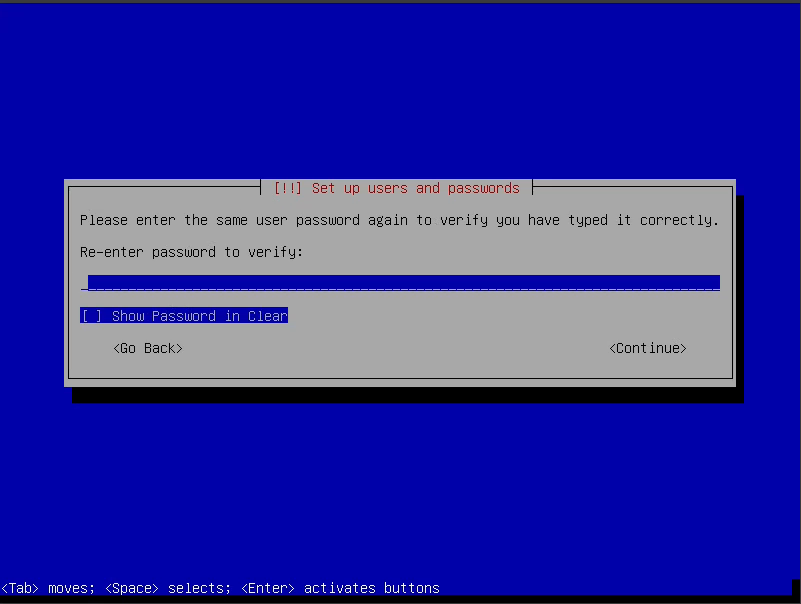
Fill it in again, and continue :)
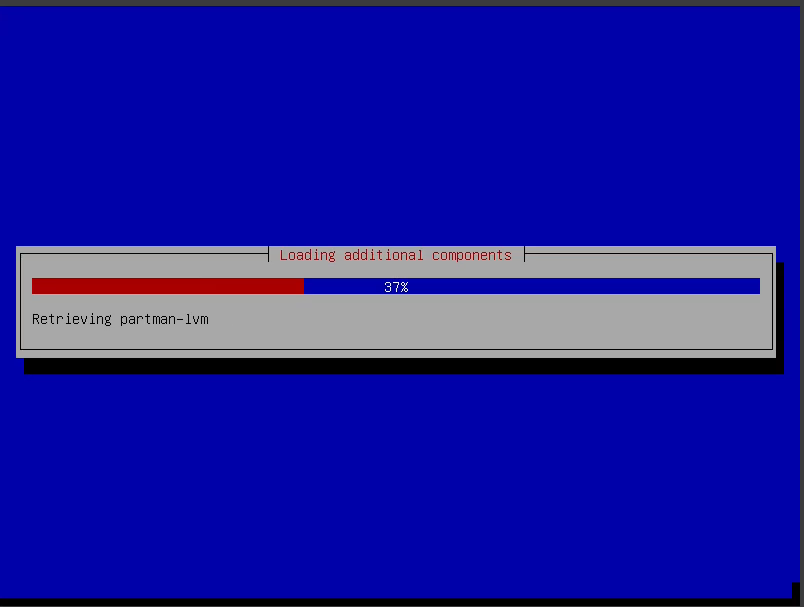
Now it's starting the partition part of the installer. This is where you have to choose wisely my young Padawan.
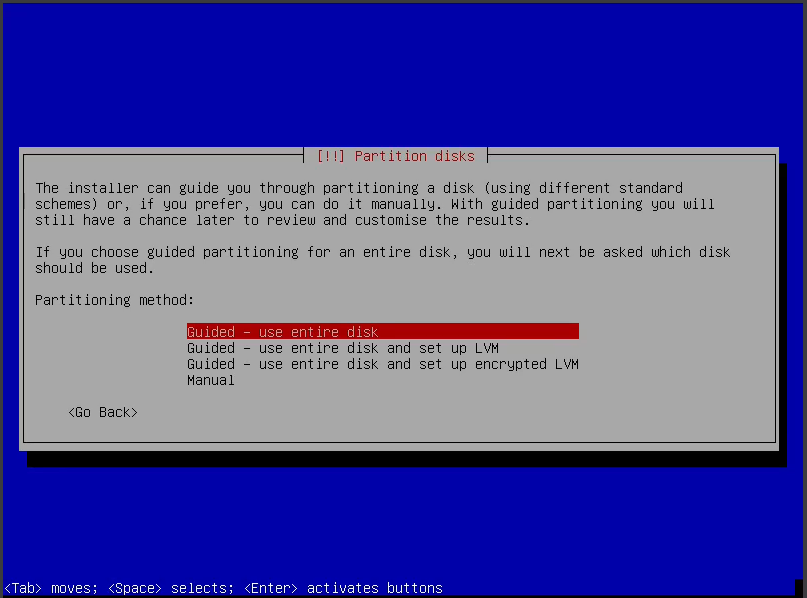
Choose "guided - use entire disk and set up encrypted LVM", since it is a LUKS install we're doing.
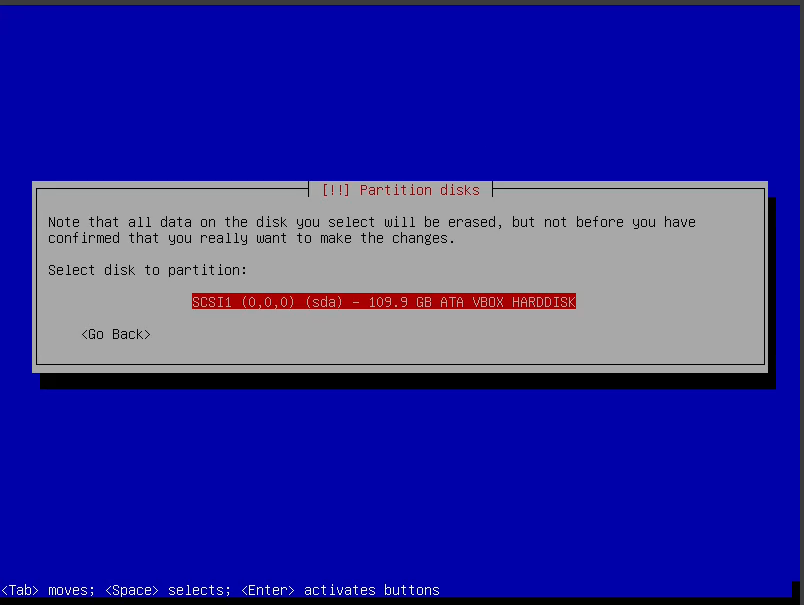
Choose the right harddrive, if you have more than one :)
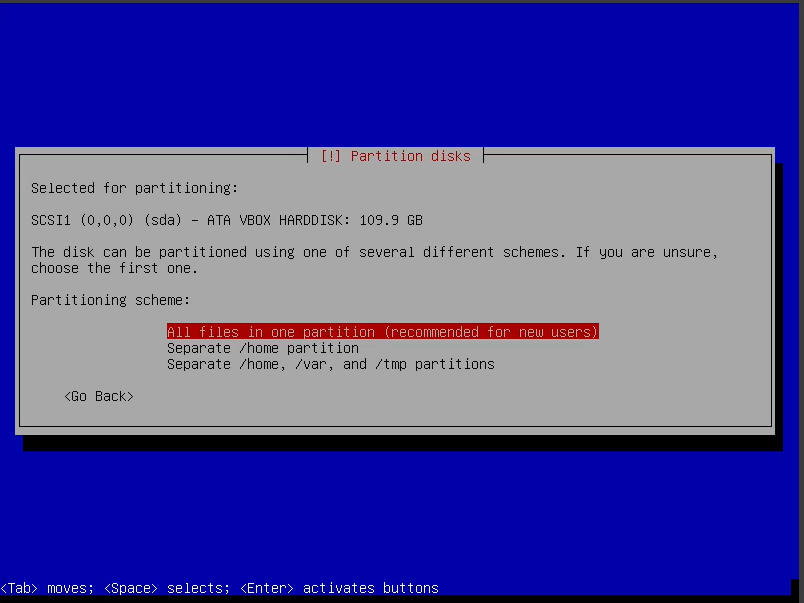
Here we can choose to have all files in one partition. That's usually okay, so go with that. The other choices is separate /home, eg using another drive for the home partition. and finally using other / extra partitions / drives for home, var and tmp. Normally that is advanced options, so we won't cover them here. The default is good enough for a normal home user system.
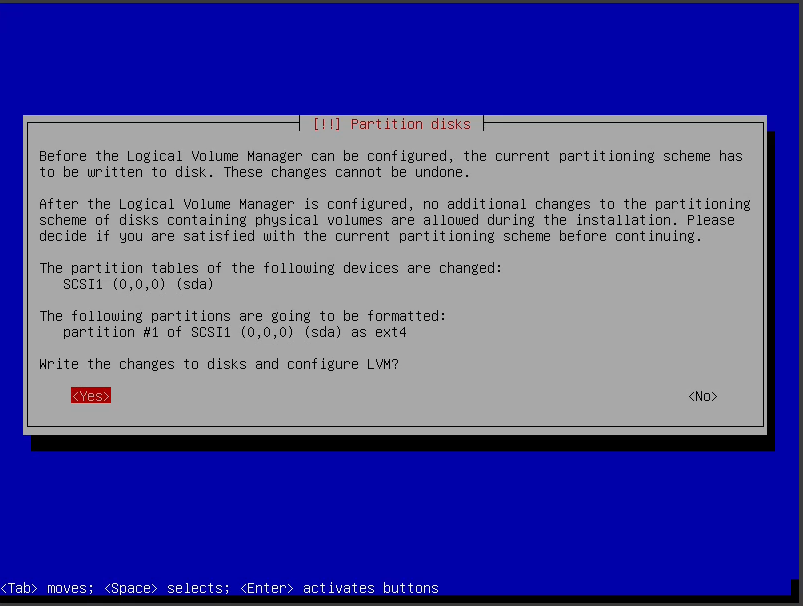
Accept, write changes to drive, and let's move on.
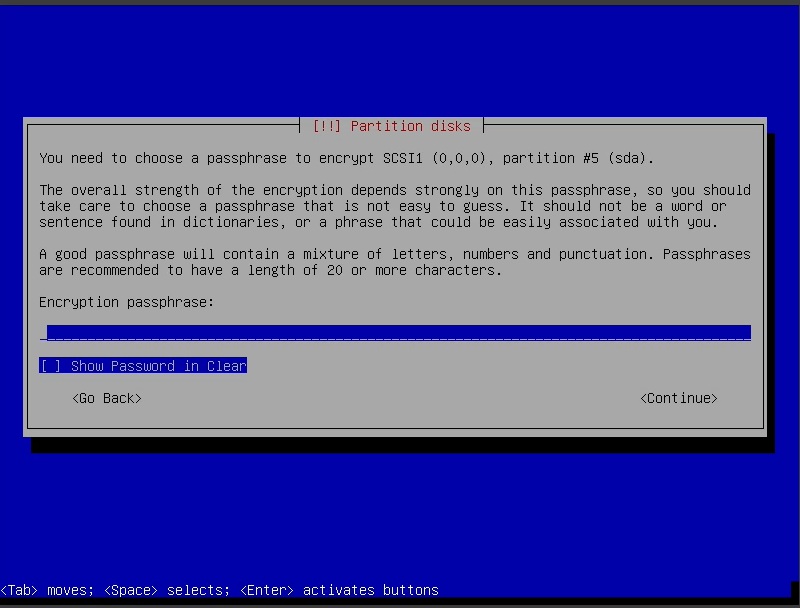
The next passphrase it wants is for the LUKS function. This password gets asked when the machine boots, and before OS boots up.
THERE'S NO WAY to recover this, and NO WAY to recover your files on the LUKS partition, other than trying a bruteforce attack, and that's almost impossible to do in any reasonable timeframe. So, should you forget it, sorry for your loss. Choose a good password, BUT also something you'll remember easily. 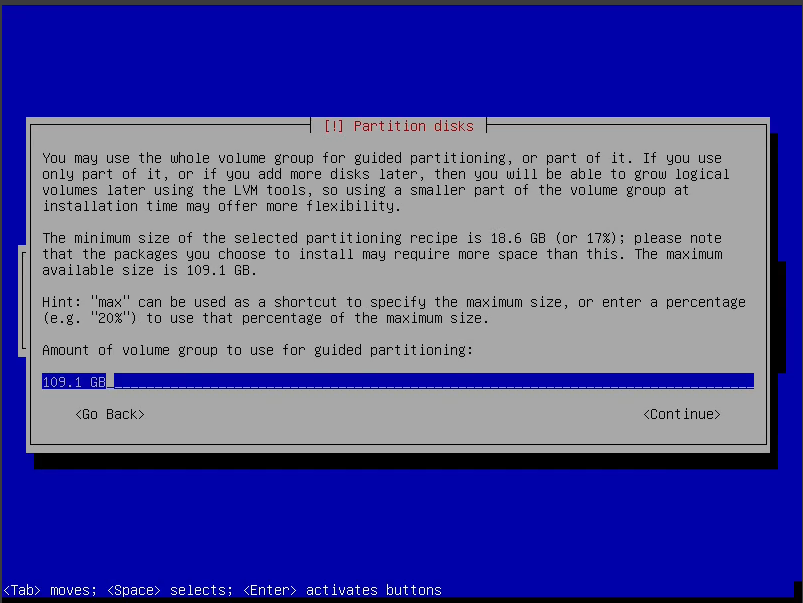
Next up, set how much you want for the drive space used, default is everything. Accept that, it's good enough.
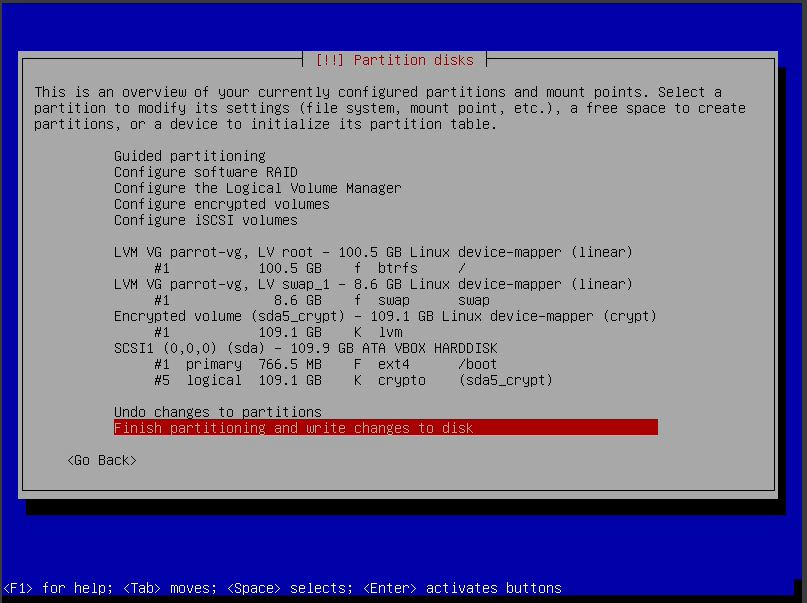
So, next we accept the partition setup, and ask the installer to go ahead and setup the drive, using our options.
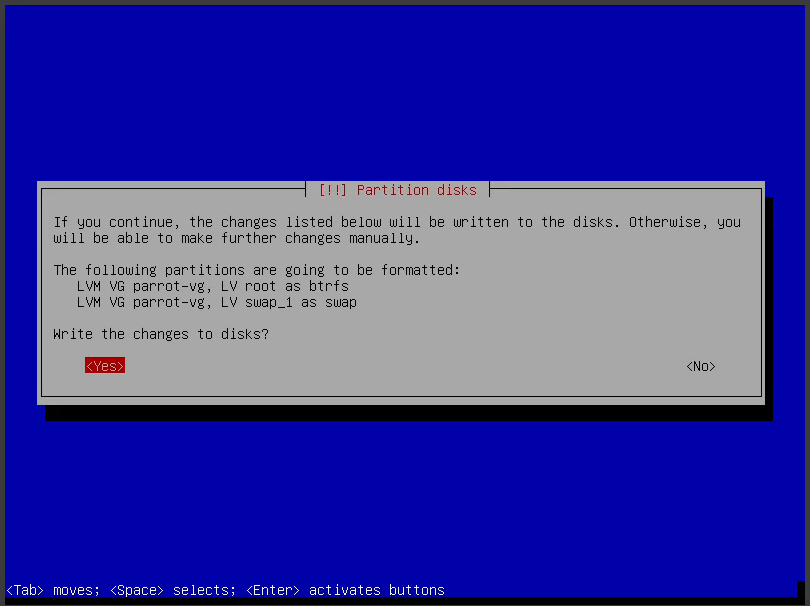
Accept the defaults, and write changes.
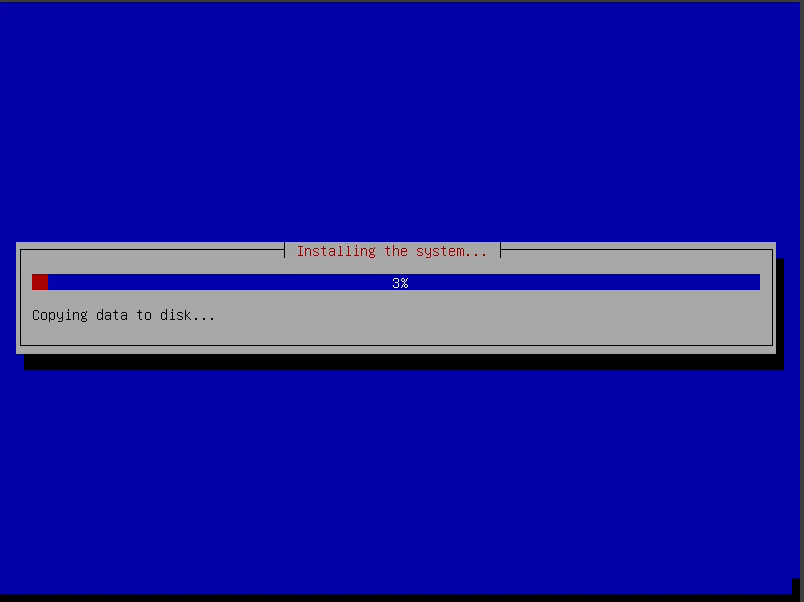
Next, the installer will start transferring the files to our drive. Time for coffee :)
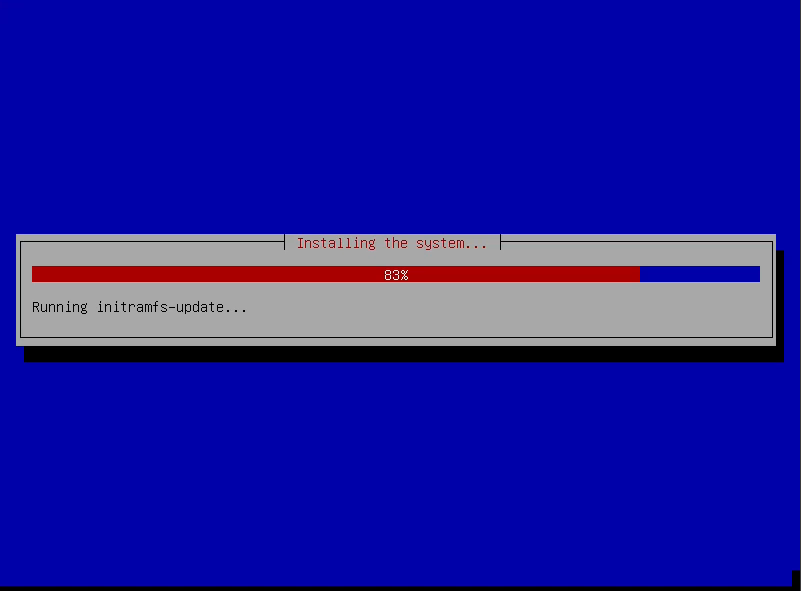
Almost done :)
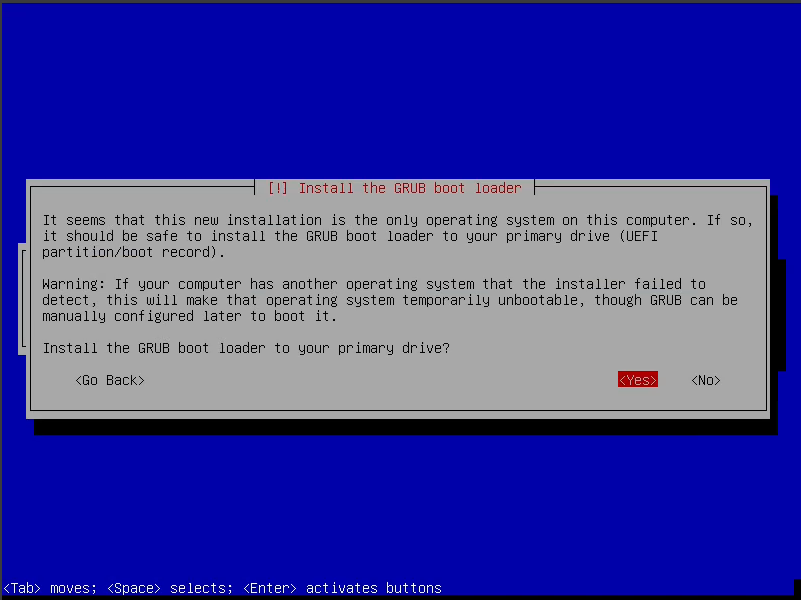
Here it ask where you want to install the bootloader. Accept the default first harddrive, and move on.
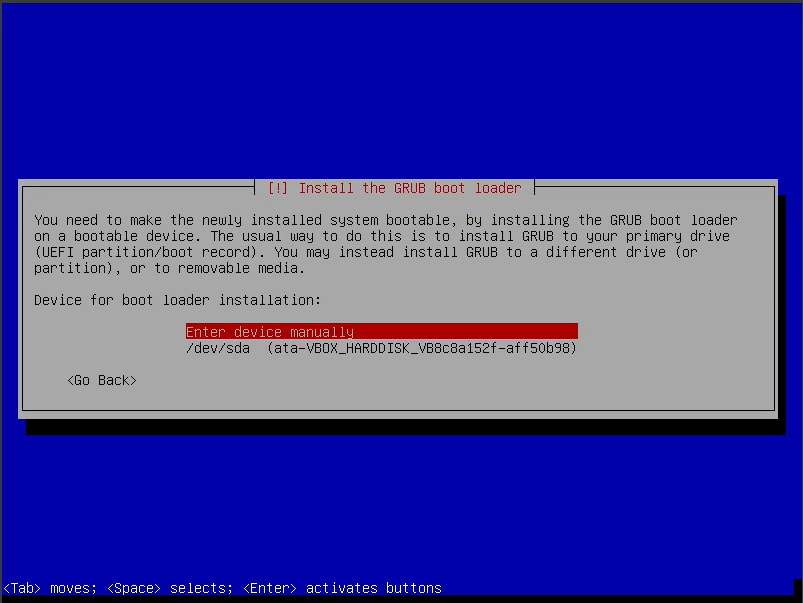
Choose drive destination for Grub bootloader, and move along :)
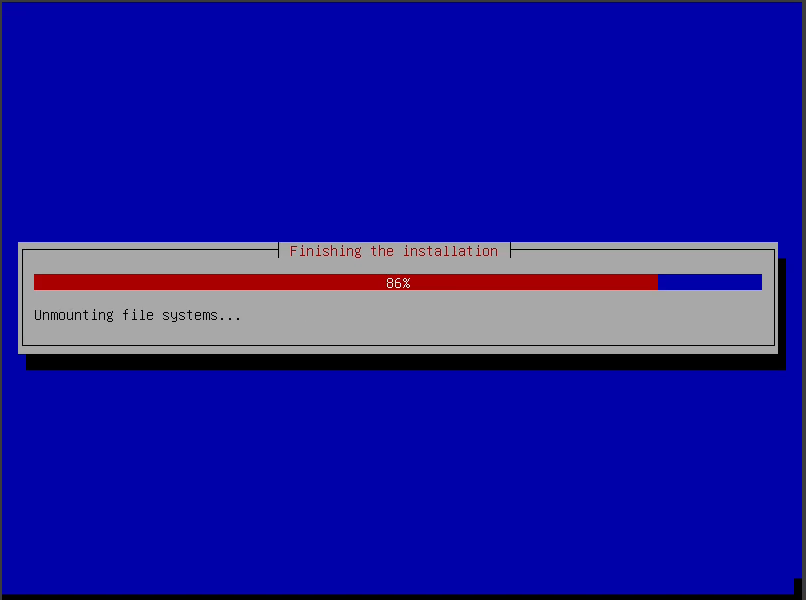
It's done. Now the installer unmounts the media, and reboots the system

Accept default boot option, and cross your fingers :)
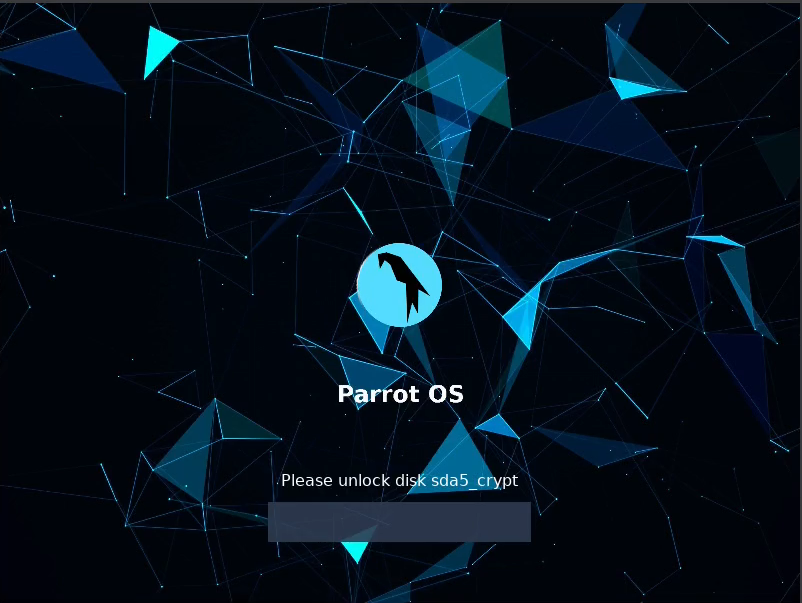
Enter the LUKS boot password, and hope you remember it.
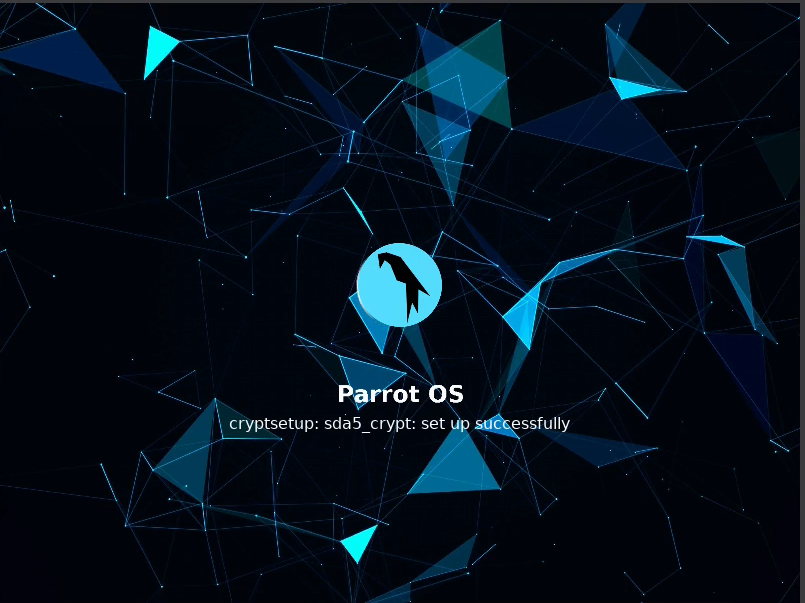
YAY, we got the right LUKS password. It's booting :)
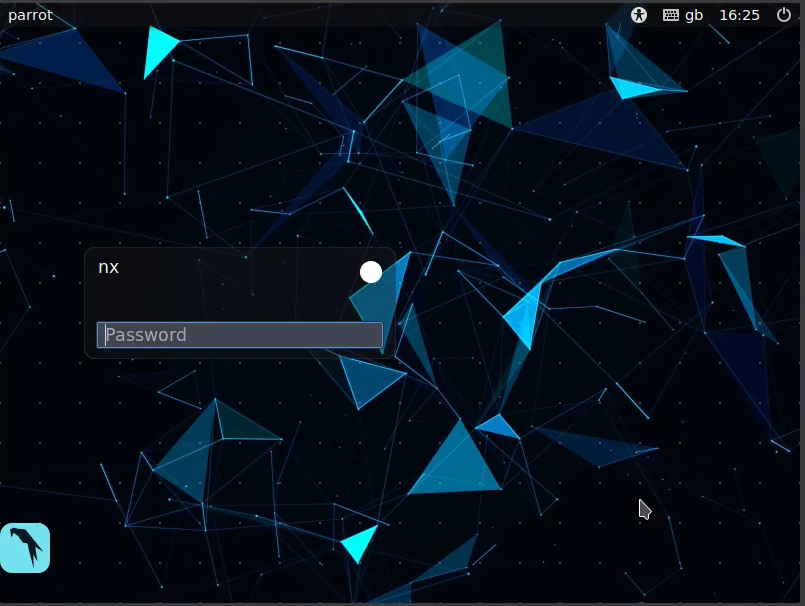
Enter your user password, and log in to the desktop.

Welcome to Parrot Linux and the MATE Desktop :)
So, how do we know our files are secure ? Well, the only way to know for sure, is taking the harddrive out, and try to read it in another PC, using forensics software, or something like that. You don't have to, I allready done that, and no, you can't read them. You will need the LUKS password.
You can "try" to bruteforce it, using the password test function LUKS has, but that's not really an option, since it will take forever and a day, if the user have chosen a good and strong password, that's not in any dictionary file.
So, what's next ?. Let's setup a couple of things. Open a terminal, it's the little icon looking like a dark screen with the >_ signs on it. In there enter these commands.
#set root password for the system
sudo passwd root
It will prompt you for you normal user password, give it that, and when it asks you to enter new password, give it one, This is for the root user, and sometimes you'll need it to do any kind of "real" work, like system administration. Test it with
#test if it works, switch to root
su
# give it the new root password.
# When promt says something like root@machine it works.
# update APT package manager
apt update
#upgrade everything
apt upgrade
When it's done, the system should be upgraded. Now go and have some fun, playing with your brand new toy :)


