In this tutorial, I'm going to walk through some basic security tools, and how to use them. So, if you just installed Parrot Linux Home Edition, read on :)
So, first up, when we're on the desktop, let's check our IP. Fire up a browser, and open http://whatismyip.com, and see what it says.
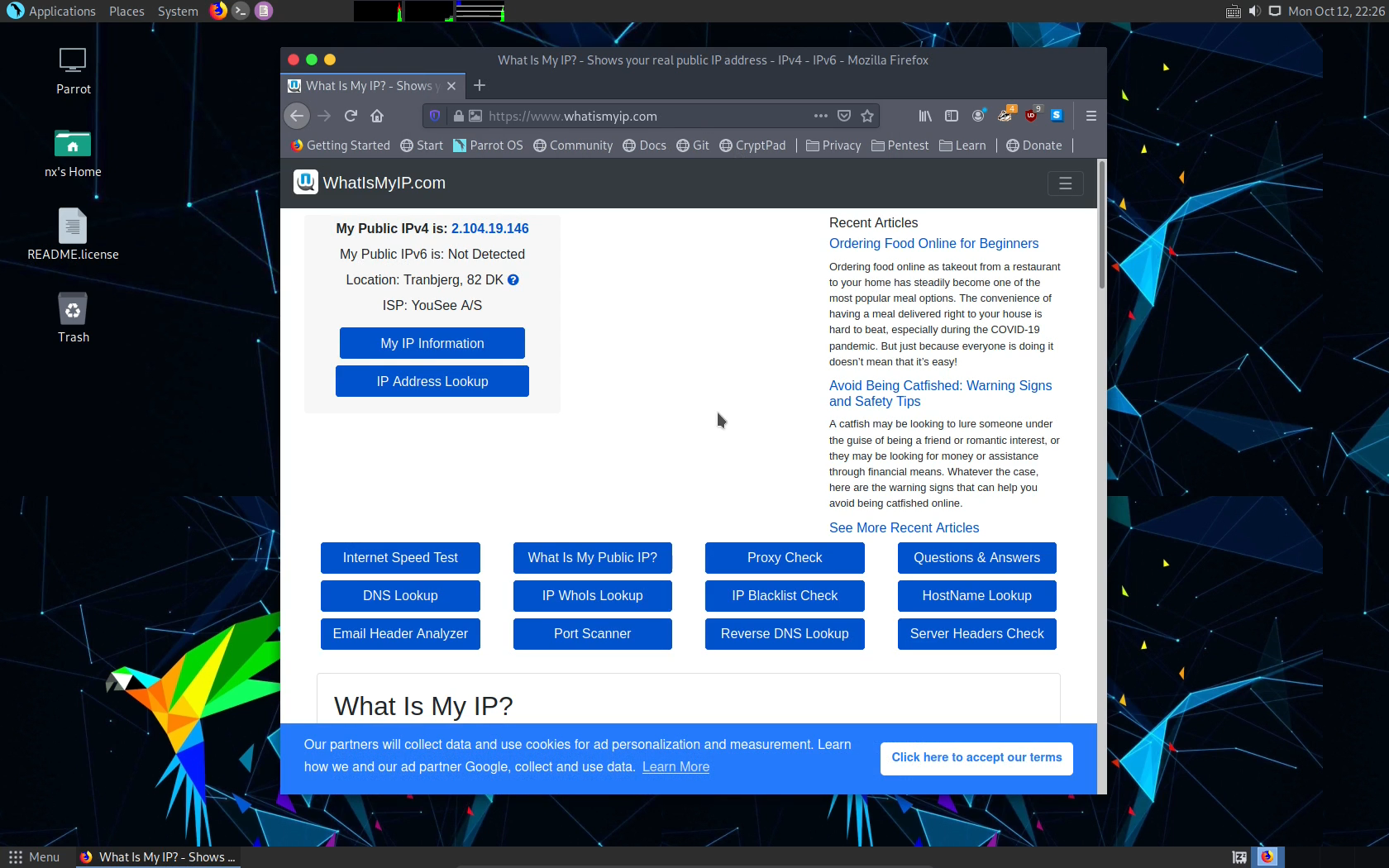
This is your normal everyday IP address. When you know what it is, close the browser, and let's switch to Tor.
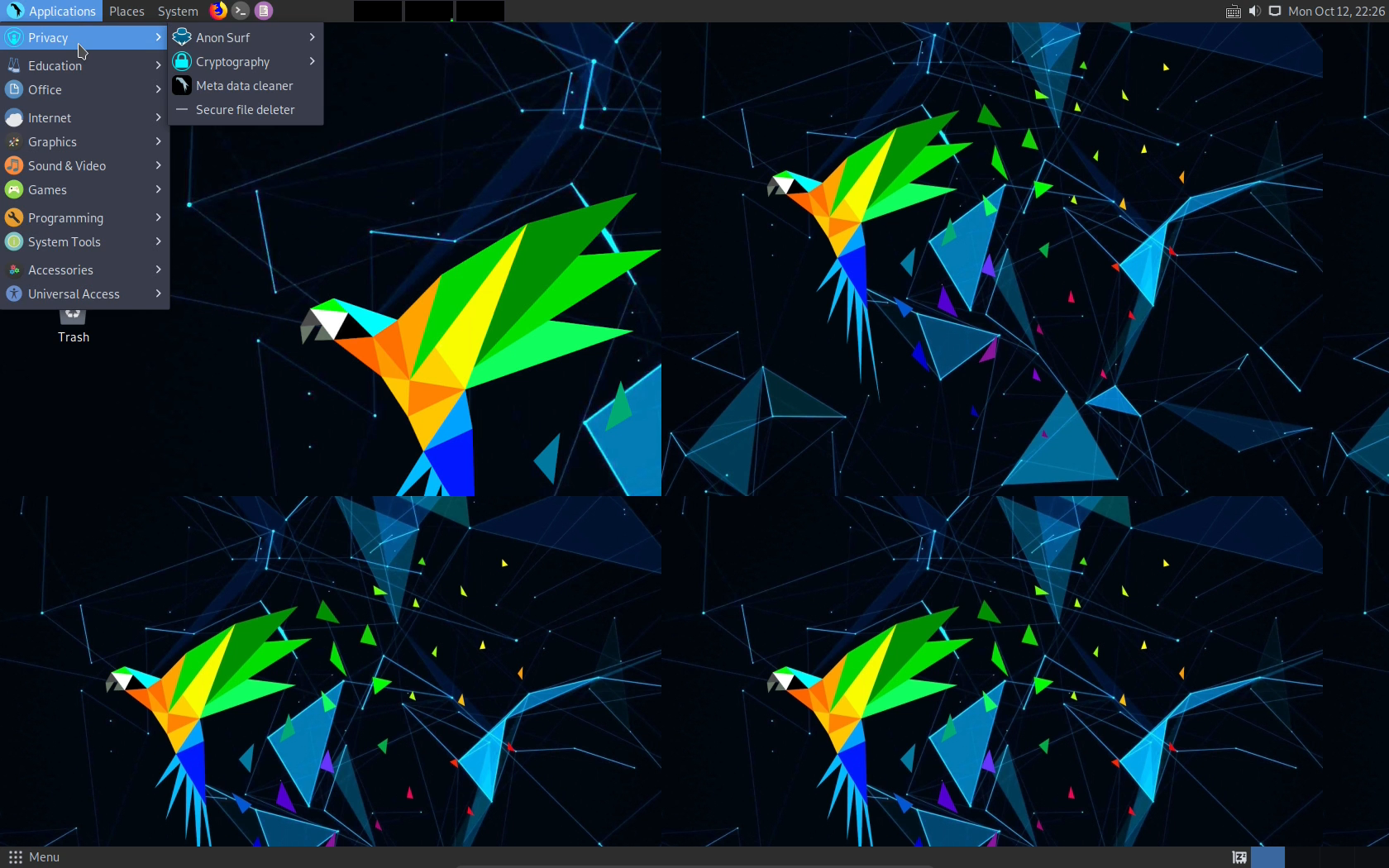
Head into Applications >> Privacy >> AnonSurf.
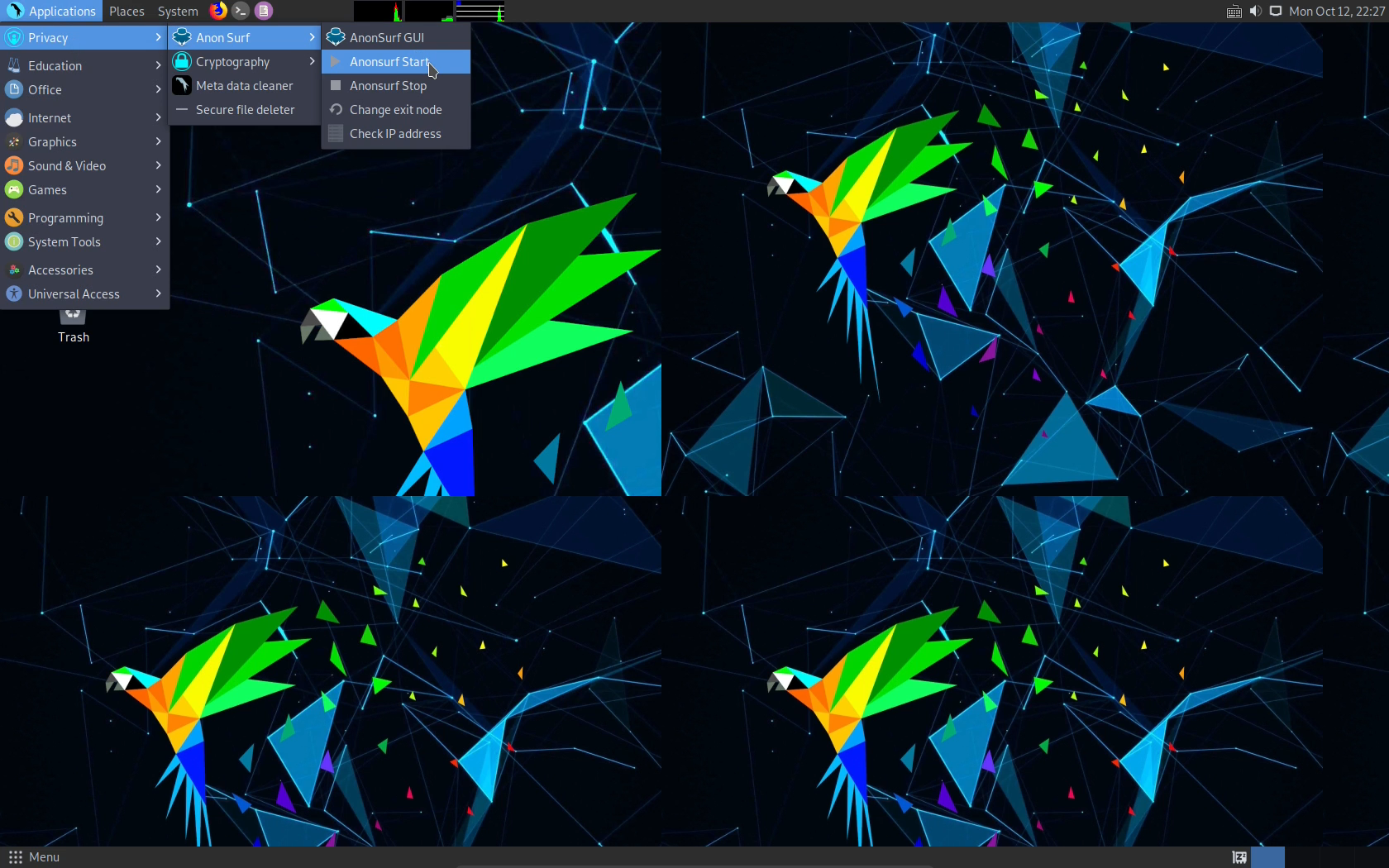
Choose Applications >>Privacy >> AnonSurf Start

When prompted, enter your password.

It it worked, it will prompt you. Choose yes to kill dangerous applications and clean cache. It should say "AnonSurf started in a popup. If it did, check it again. Open up a browser, and go to some IP checking site. Here it's http://whatismyip-address.com
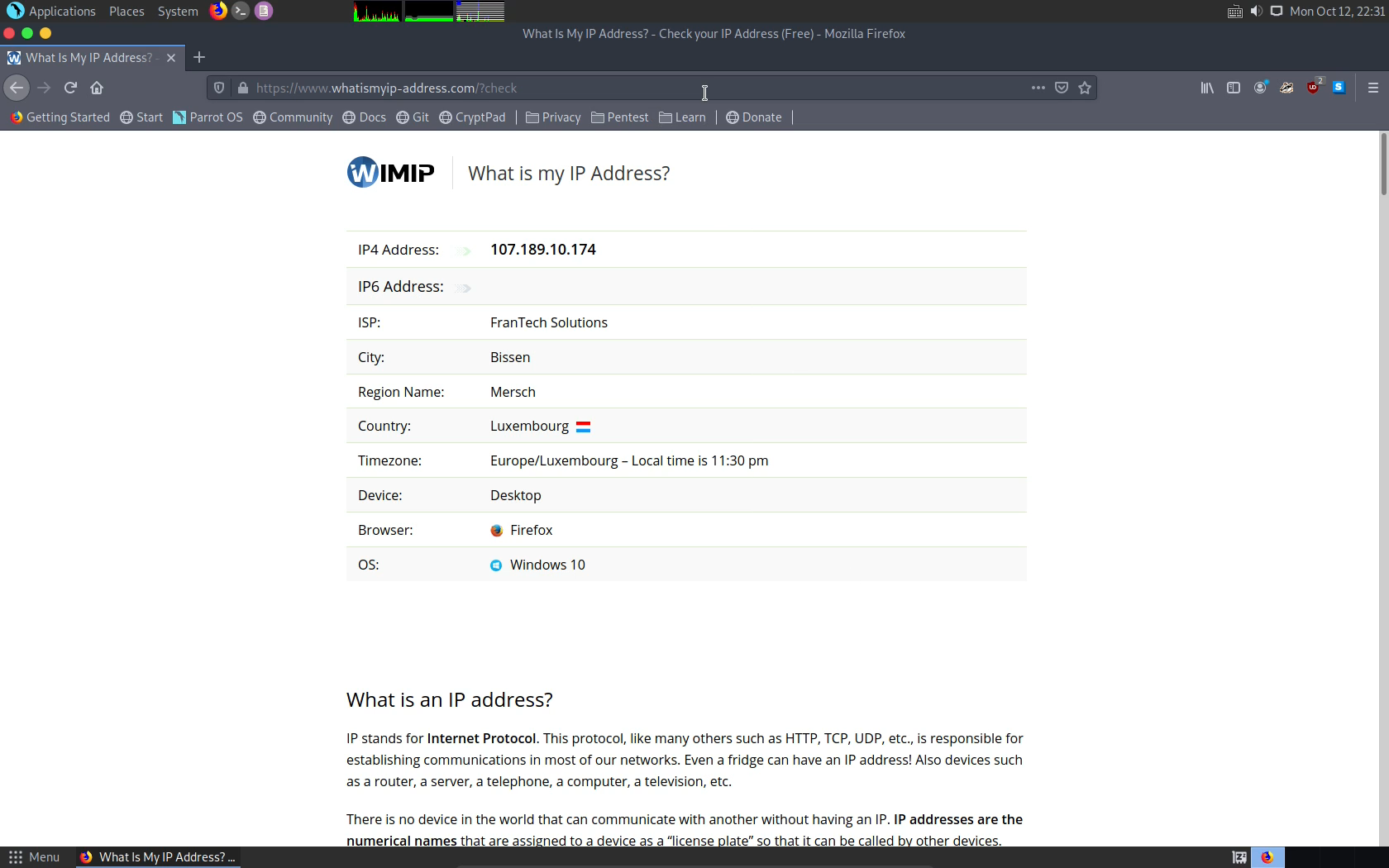
As seen in the above output, it claims I'm in Luxembourg, so it is working. And, my IP address changed.
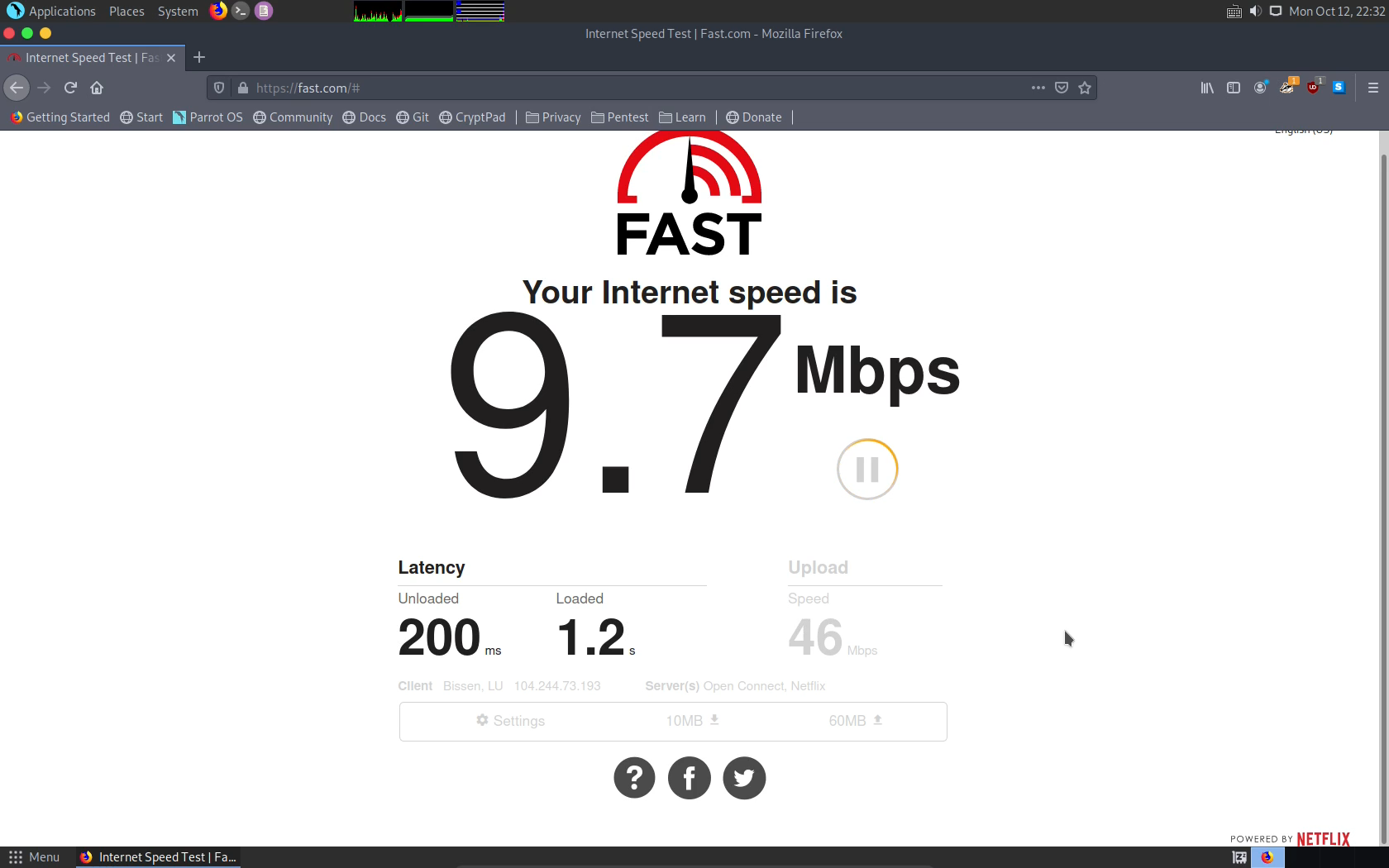
Run an internet speed test, and see how fast you are online :) Do note that it varies depending on what exit node you're running on.
That's all there's to it. Enjoy Tor browsing, and let's go deal with some other stuff. How about an encrypted notepad ?
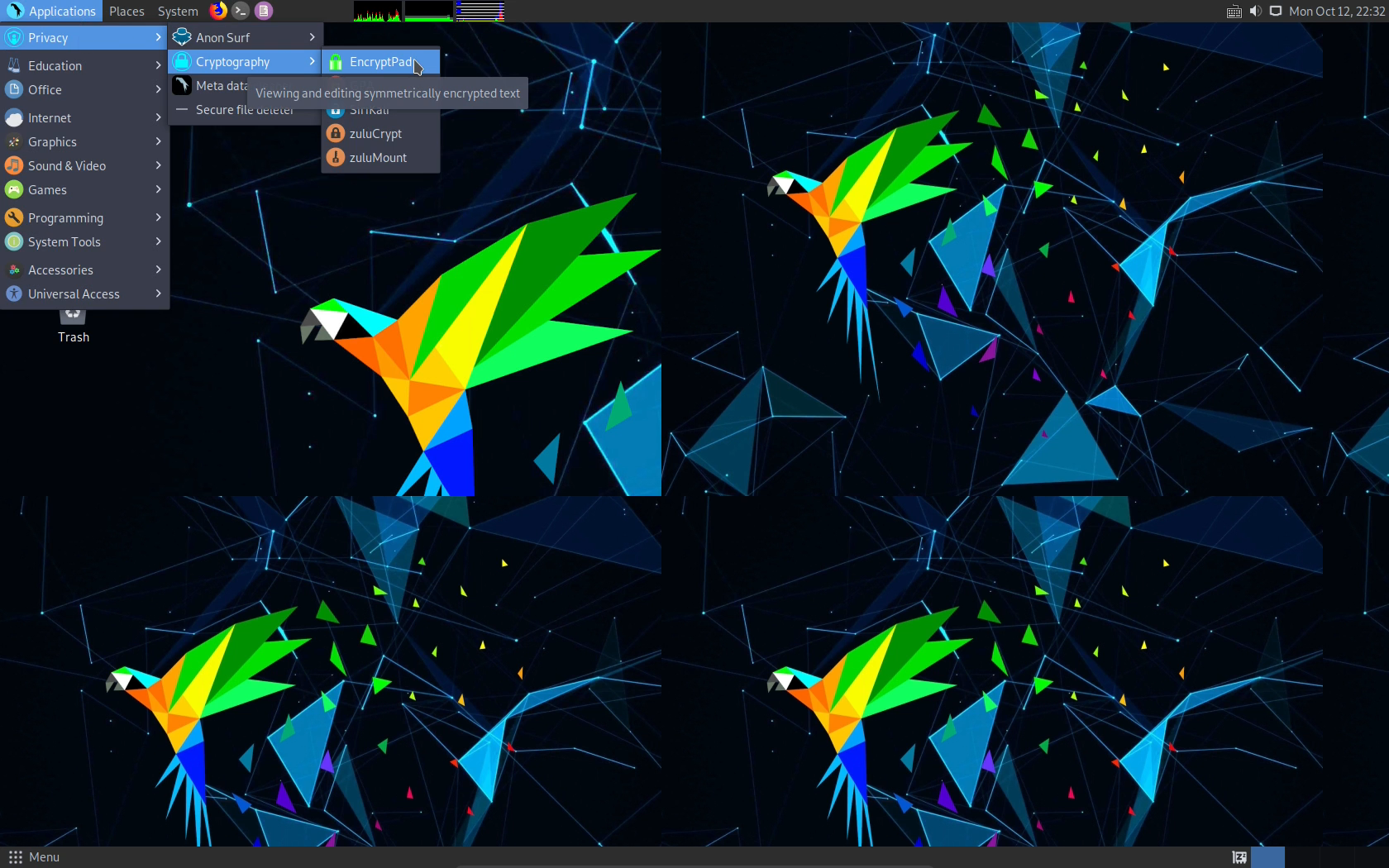
Go to Applications >> Cryptography >> EncryptPad, and launch it.
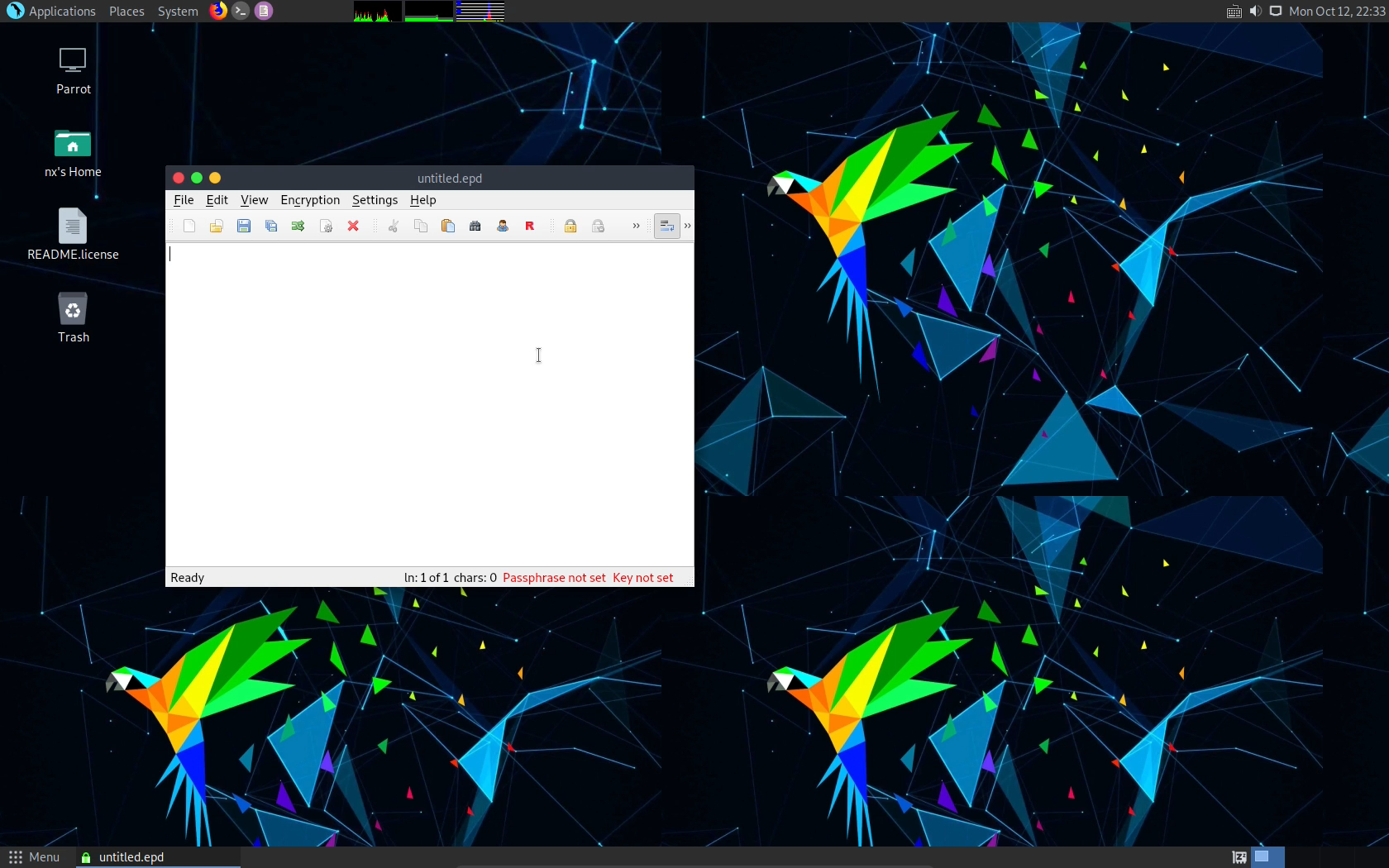
It looks like this. Just a normal notepad application. But, see the menu named encryption. Go ahead and open it.
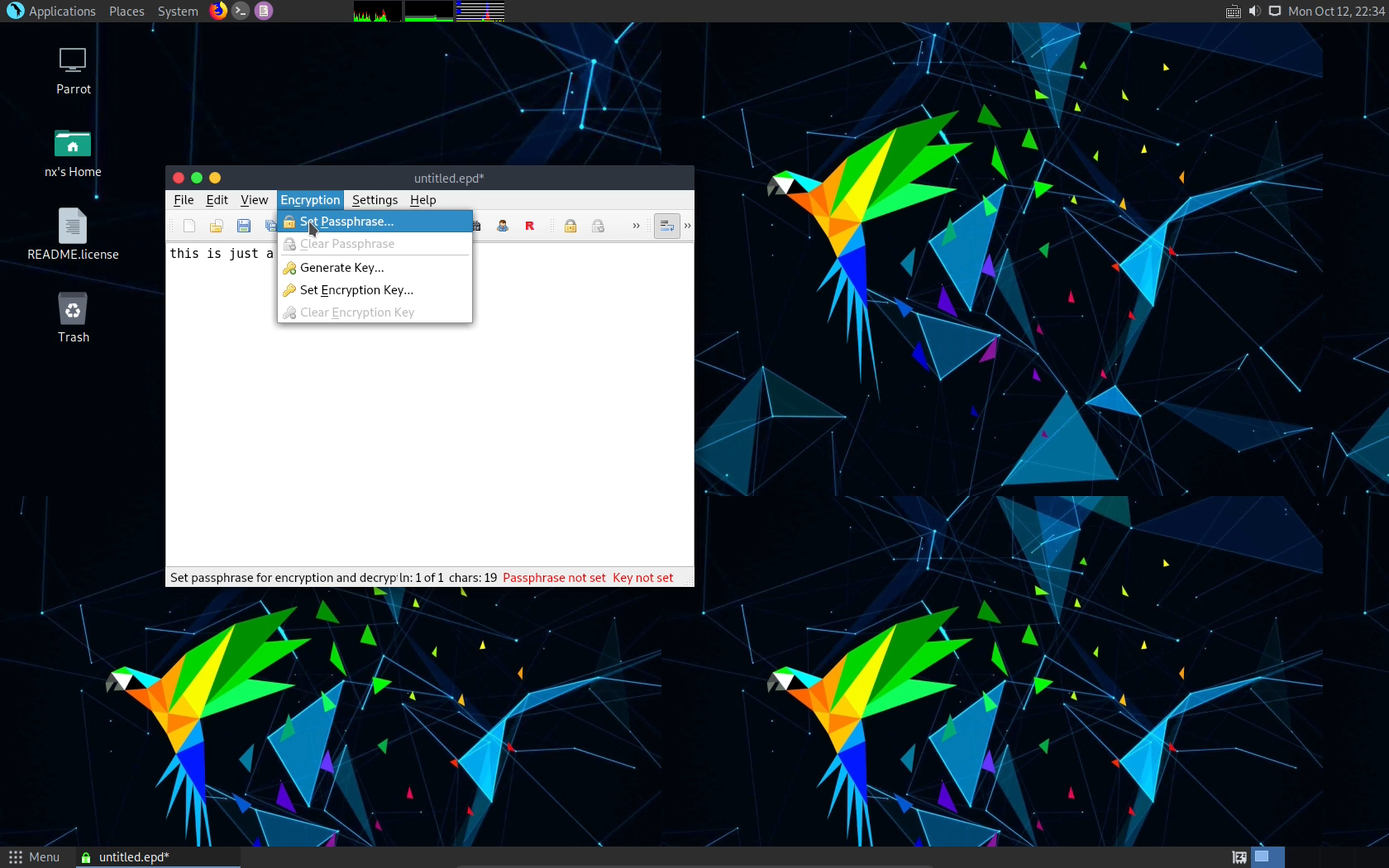
Choose Set Password, and fill out the prompt. It will encrypt your file when you save it, using the password you set.
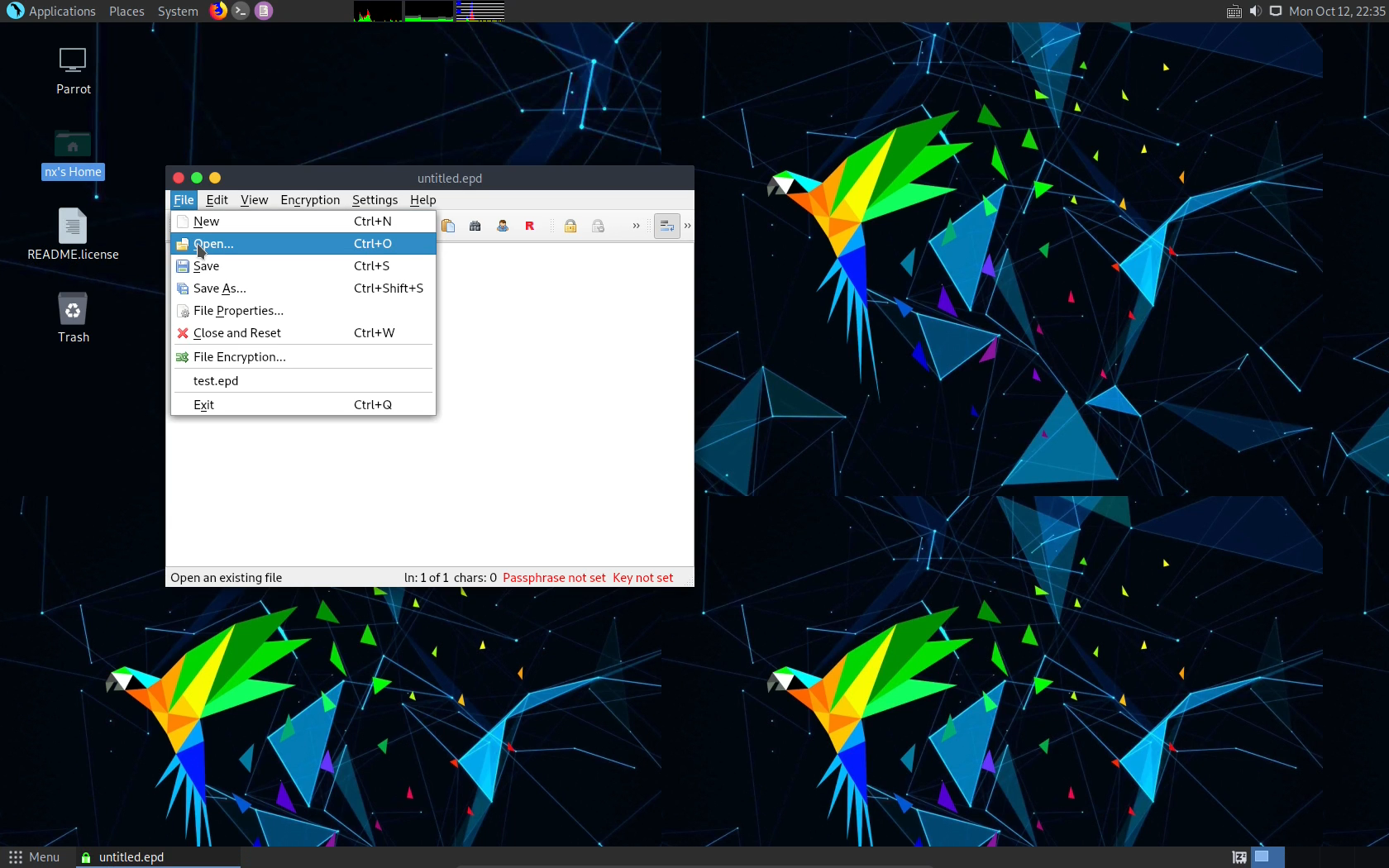
Let's test it. Open up the file you just made, and see if it prompts you for the password, it should.
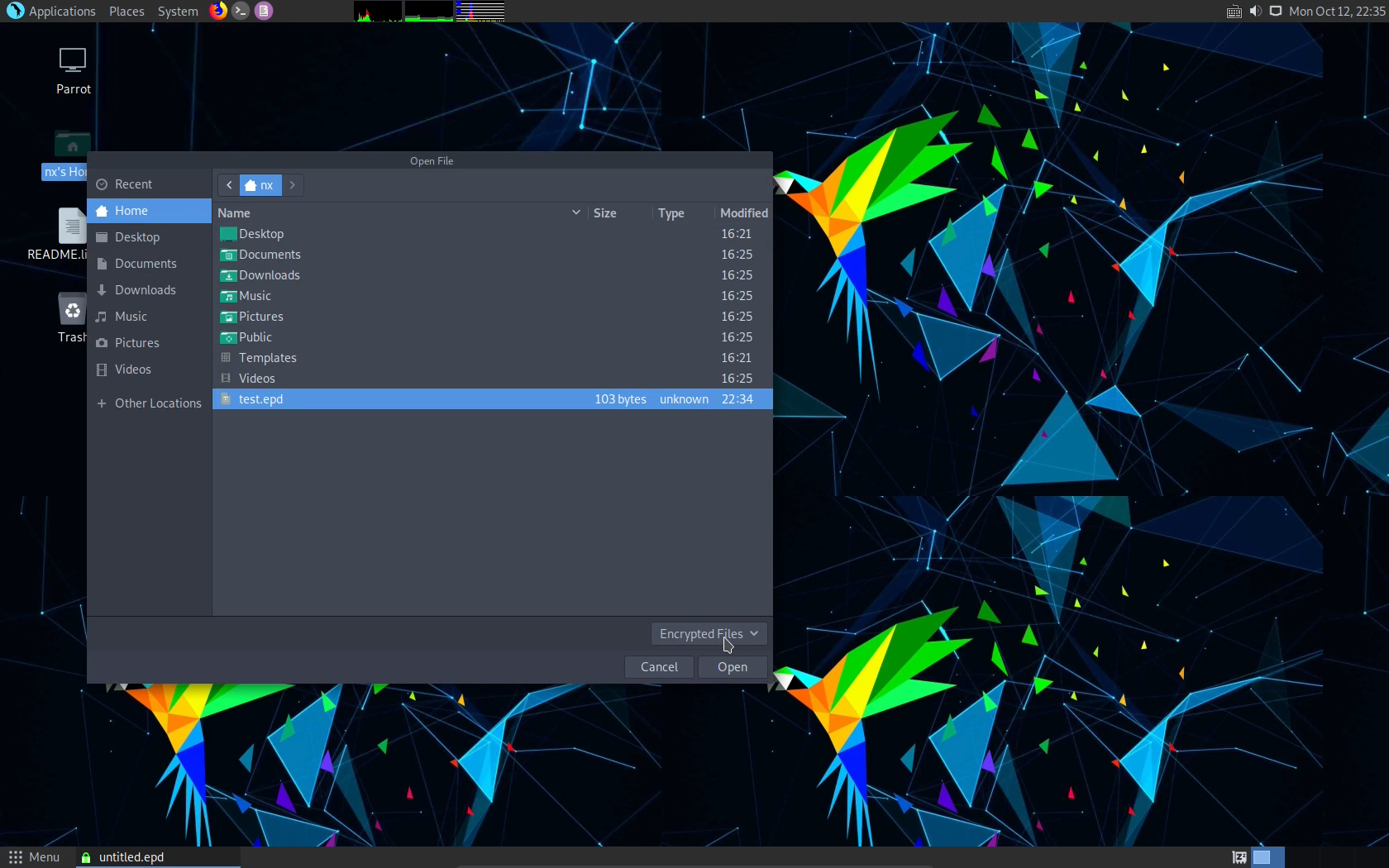
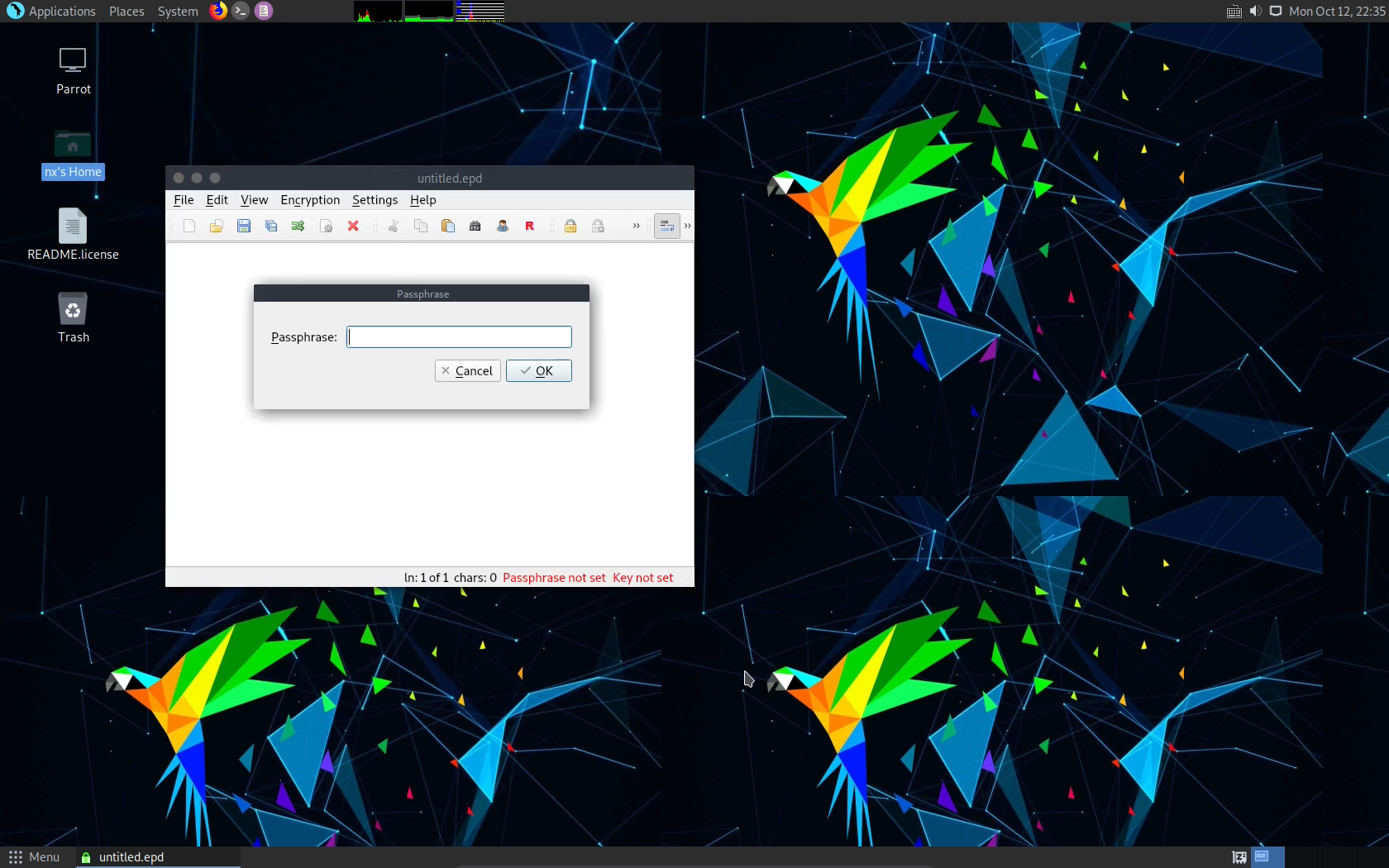
If it did work, try to open the file using cat filename in a terminal. It should be obfuscated and unreadable, aka encrypted.
If that worked, time for some more fun. Let's look at Ricochet Messenger. It's a messenger running over the Tor network, so it's pretty handy to know it.
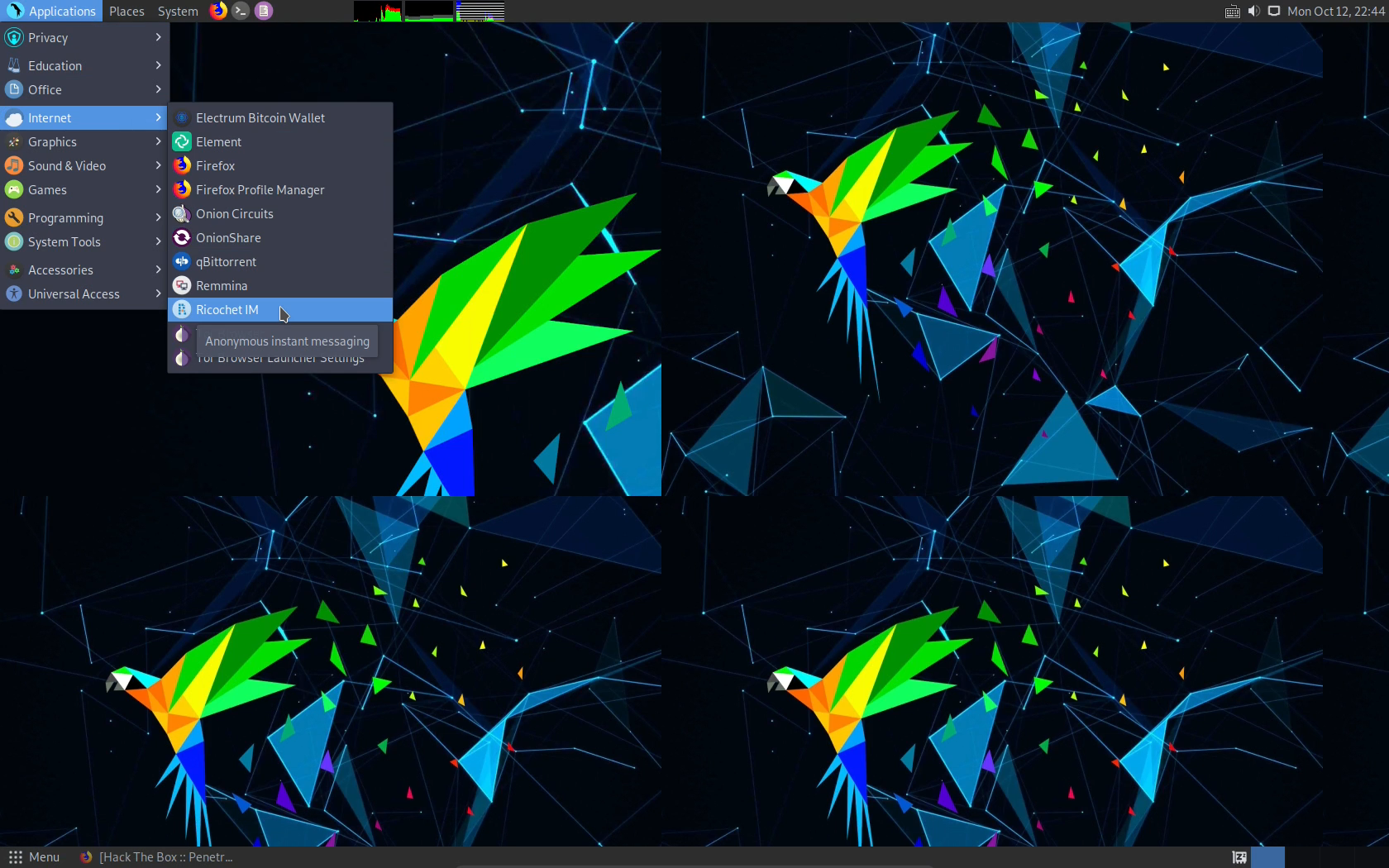
Choose Applications >> Internet >> Ricochet IM
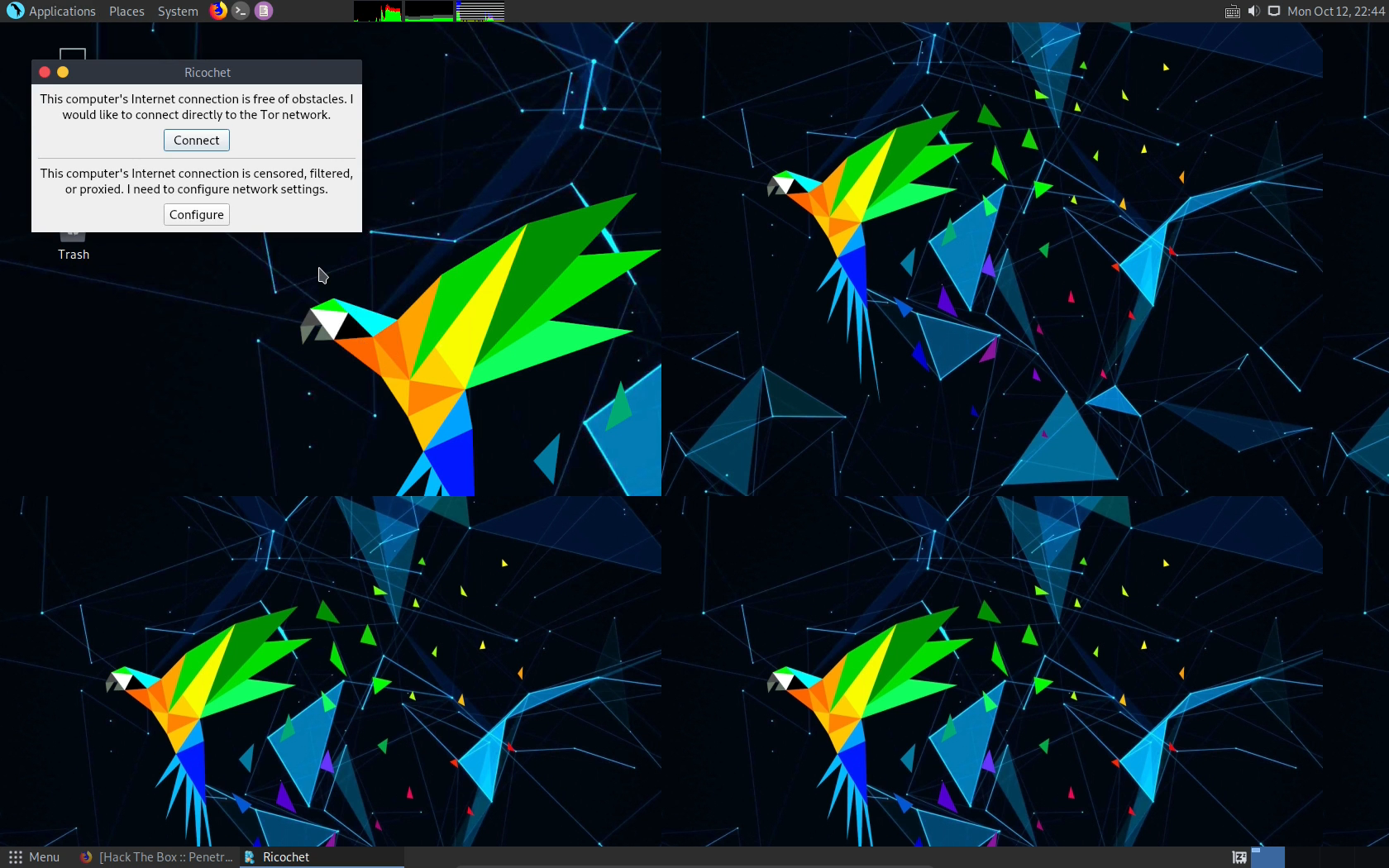
Click Connect when it prompts you, and let it connect to Tor.
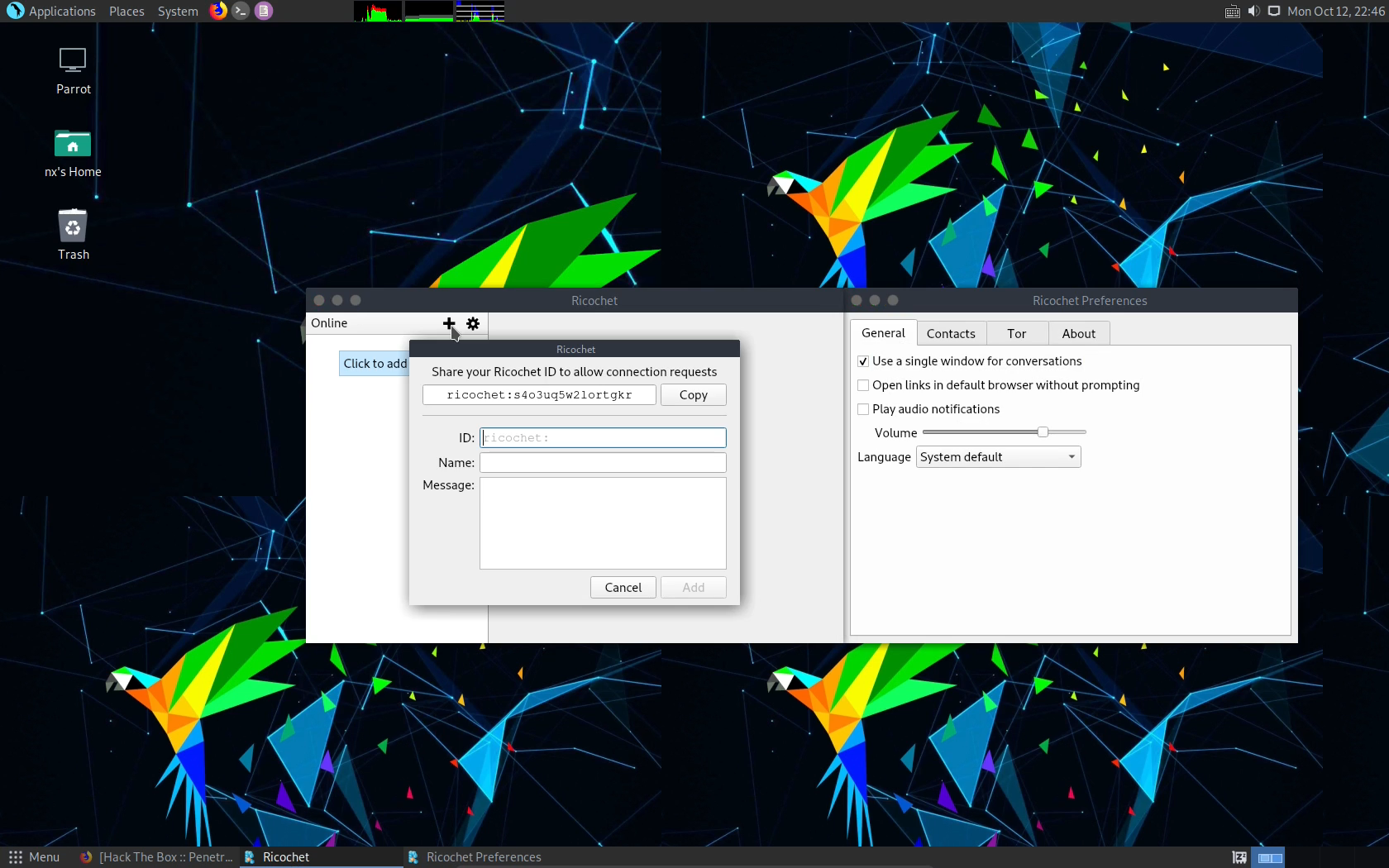
Clicck Contacts, and see your own ID. This is the number you share with friends o let them contact you, and you can add theirs.
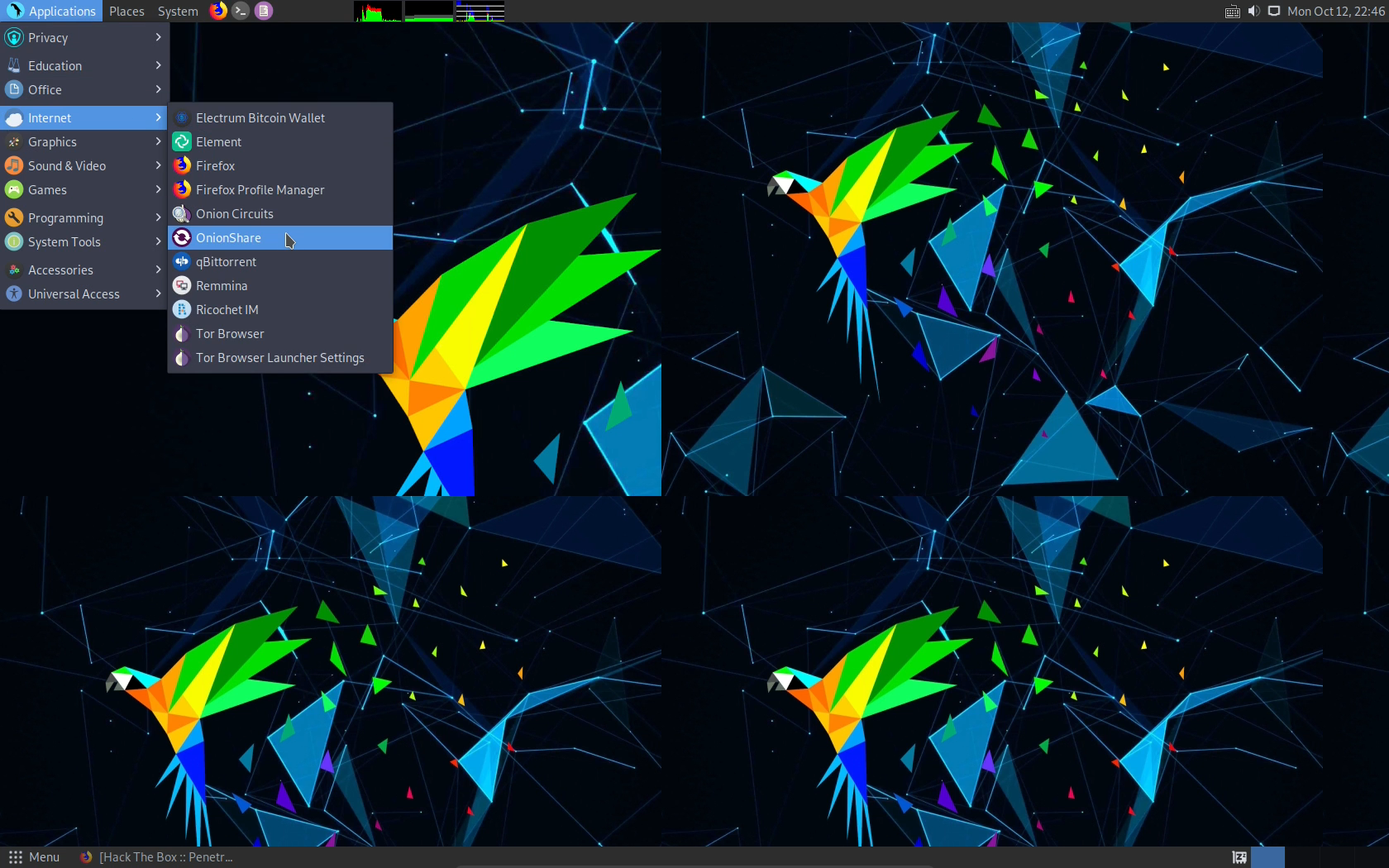
Now, let's have som fun with Tor based file sharing. Choose Applications >> Internet >> OnionShare, and launch it.
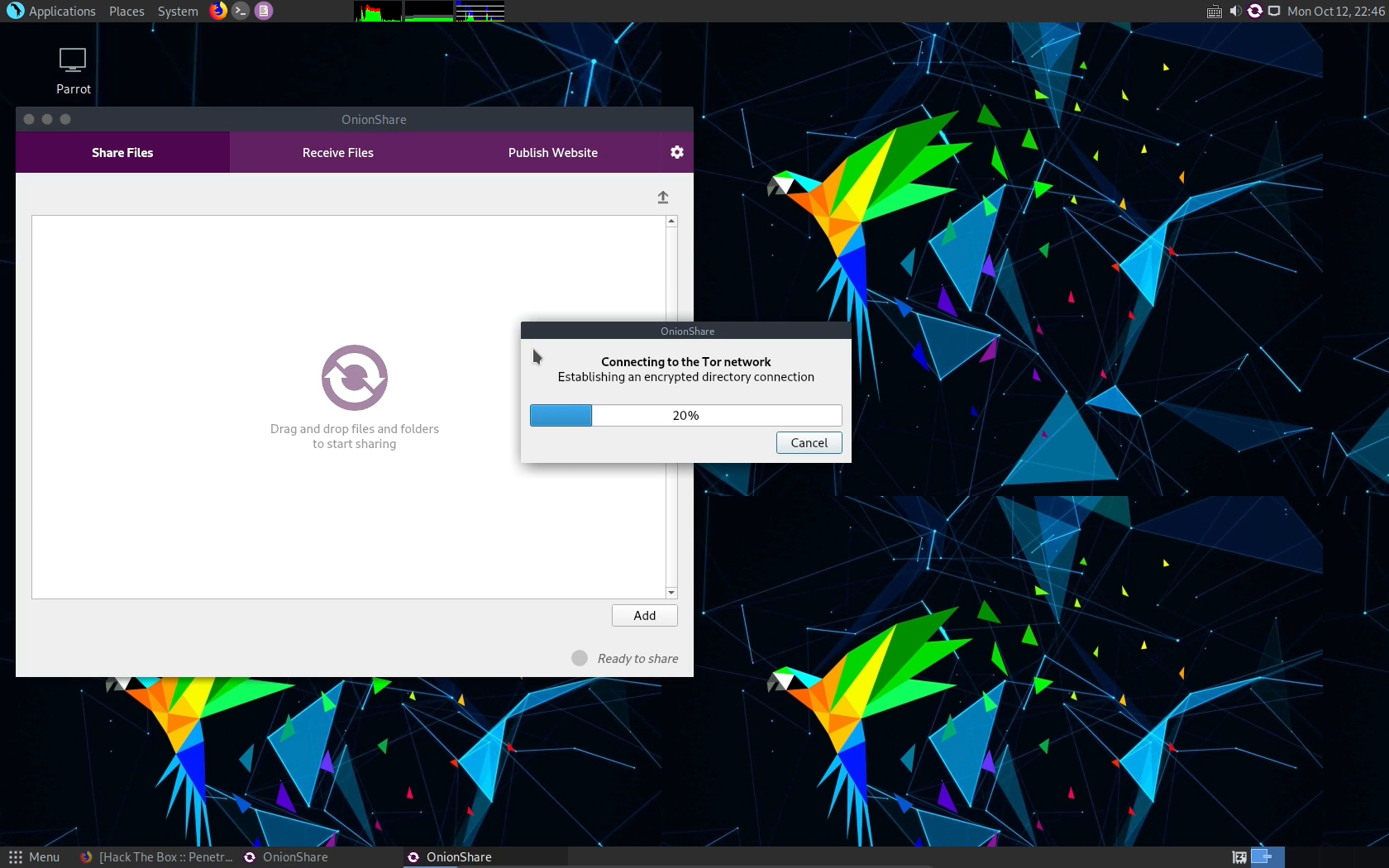
Again, it's gonna take a some time to connect to Tor. When it's done, time to rock.
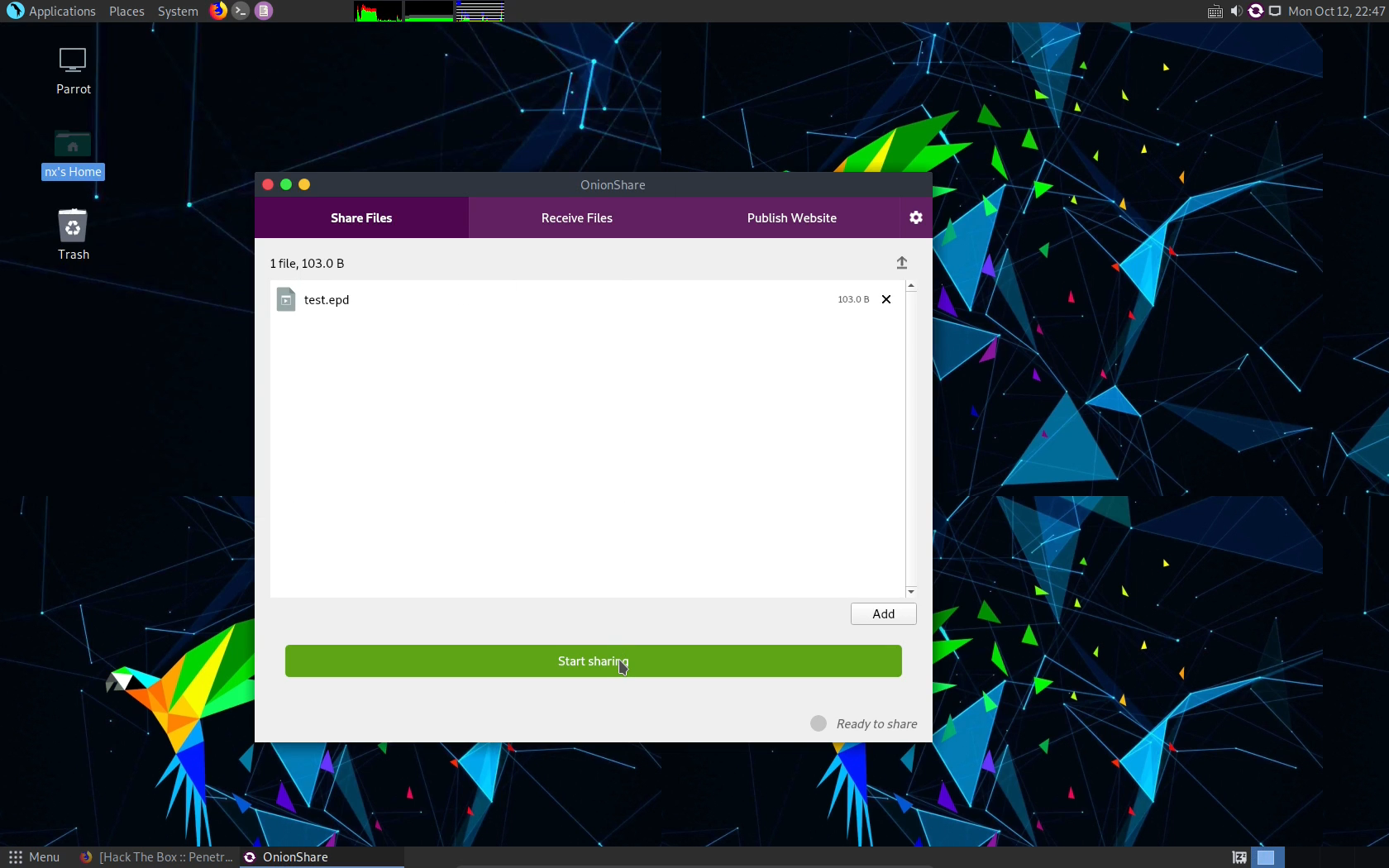
It's pretty simple to use. We have three options, and that is Share Files, Recieve Files, and Publish Website. Choose a file, and click Start Sharing.
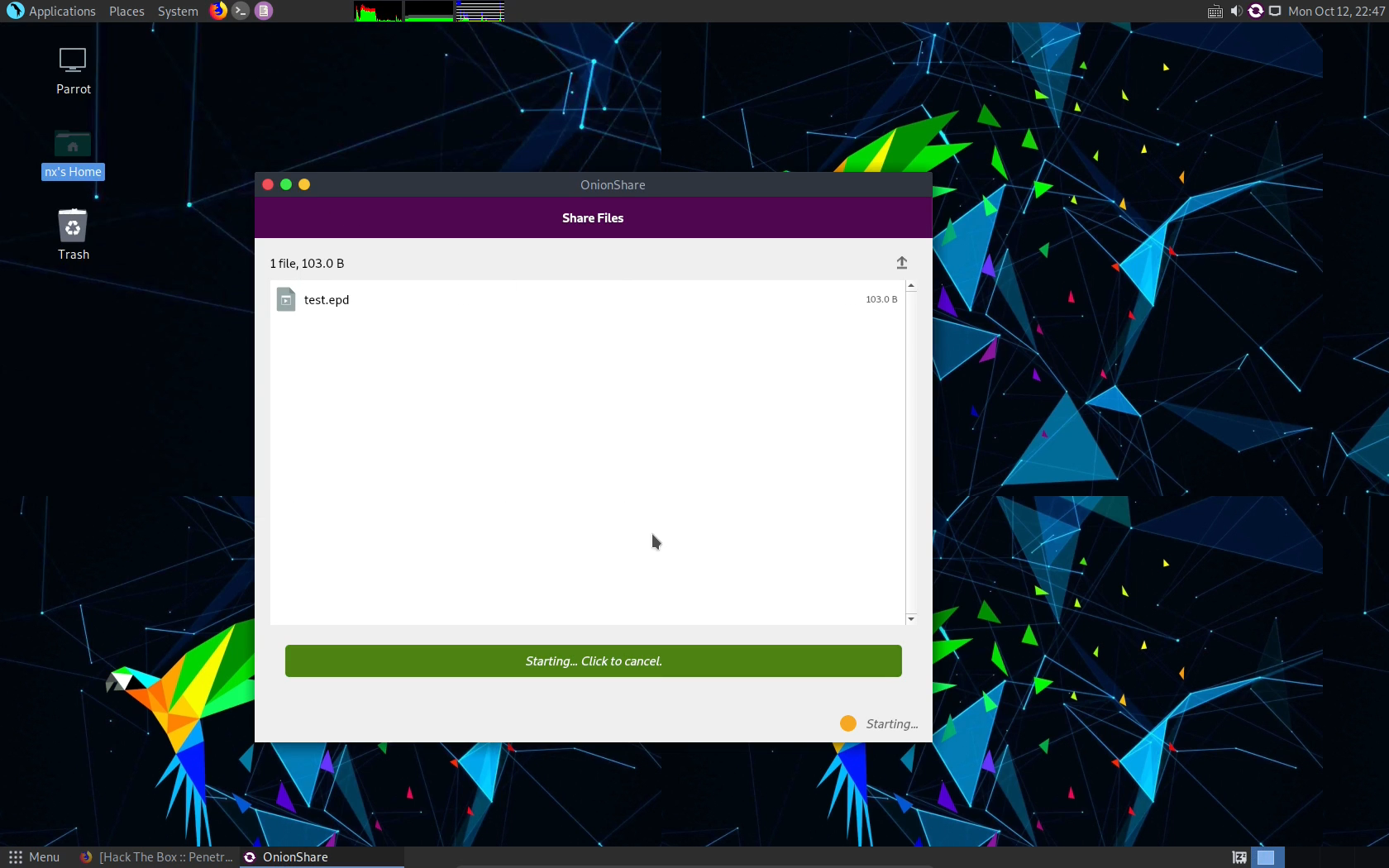
It will say Starting, and once it's done, it will show you something like the picture below.
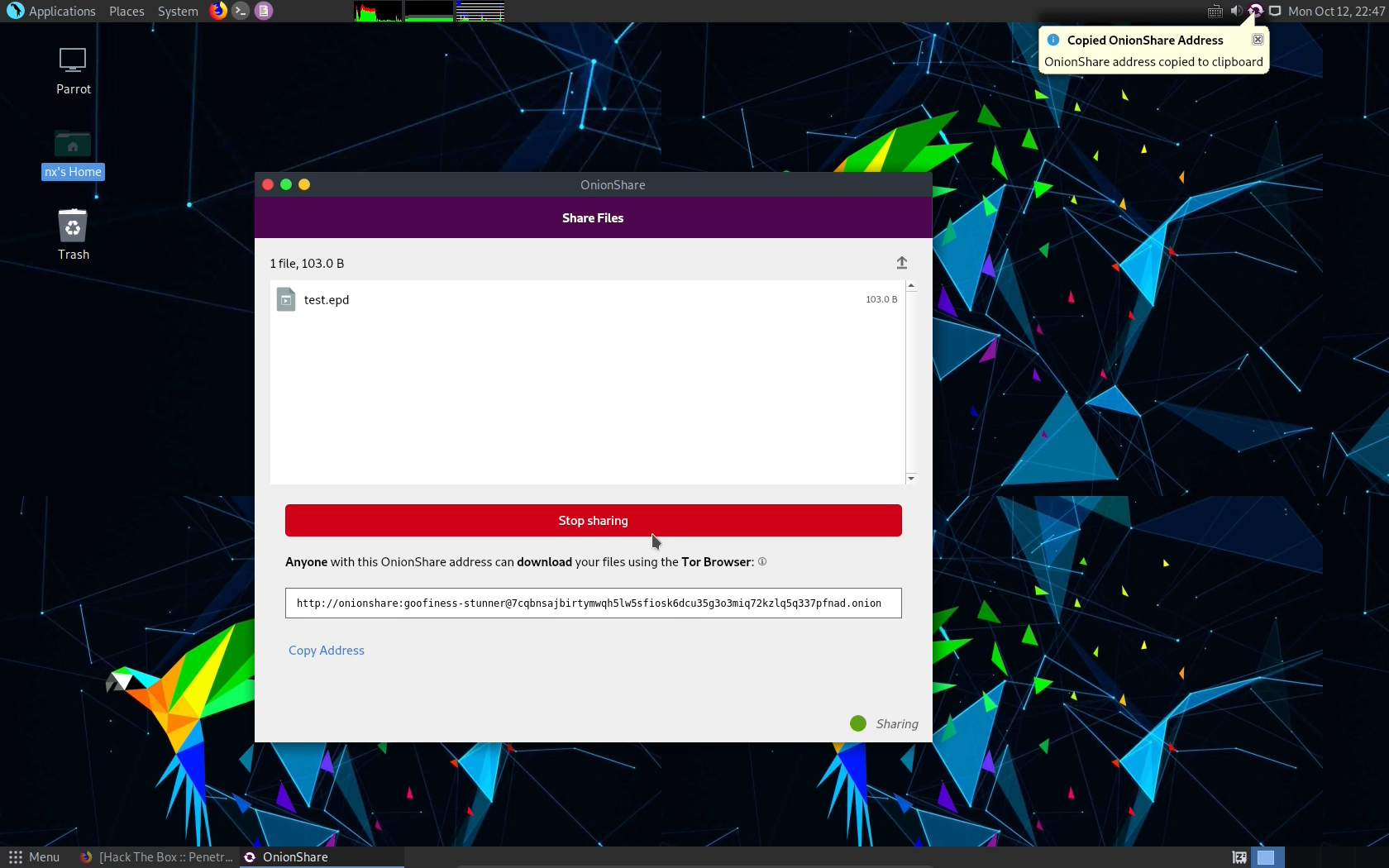
A couple of things to notice. Stop sharing should be pretty obvious. The URL is the onion URL for the file, so it is what you give to friends, to let them access the files. Once you're done, click Stop Sharing.
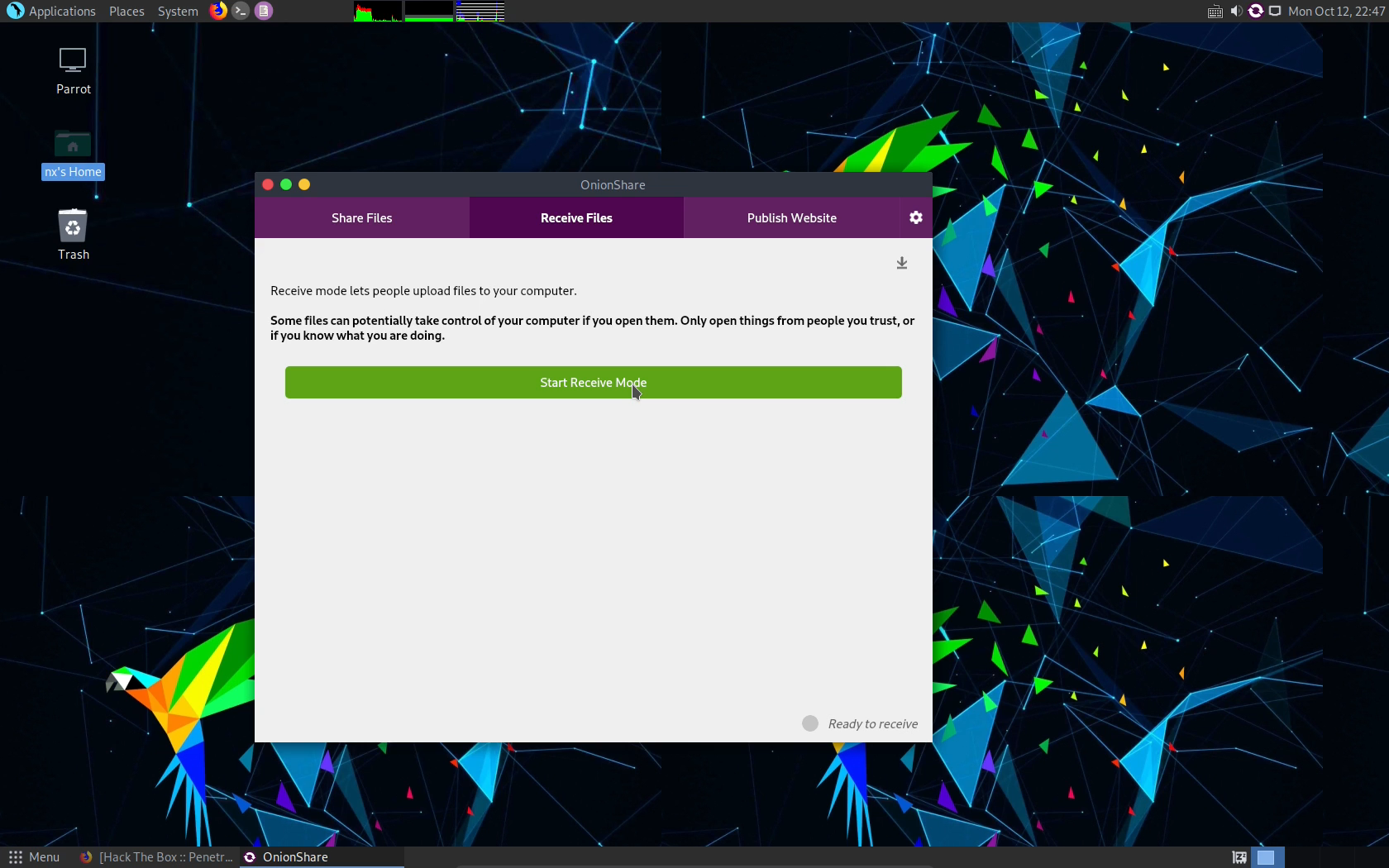
Now, to receive files, choose recieve mode.

Again, when it loads, it will show you the URL for recieve. If your friends use this link, they should get a form that enables them to choose a file, and upload it, and you can keep track of what files they uploaded to your machine. When you're done, click stop receive mode.
That's it. A fasttrack tour through the most normal security stuff in Parrot. Play with them, and see if you like them. And, most important. Enjoy a OS that doesn't track you, doesn't spy on you, and most of all, have fun :)


