So. In the tutorial on setting up gpg for Windows, gpg4win - How to install, I promised I would do a piece on using Protonmail, so here it is :)
First up, you'll need a Protonmail address, so jump to https://protonmail.com and make one before reading on.
See the thing about using Protonmail is that, it protects the mail on the server, but not in transit to other users outside protonmail, so let's do that.
Log into protonmail, and click settings.

Next, go to your own settings, and export you public key, so you have it. Coose settings, and go into the keys menu.
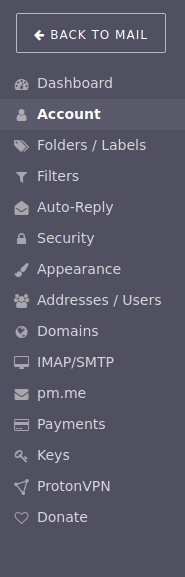
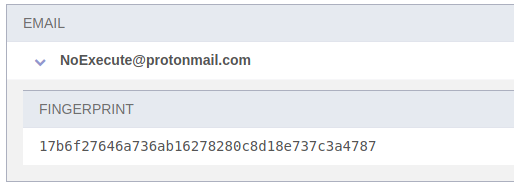
Here it's a test mail address. In the mail and keys settings, find the export link, and click it, and this will show up
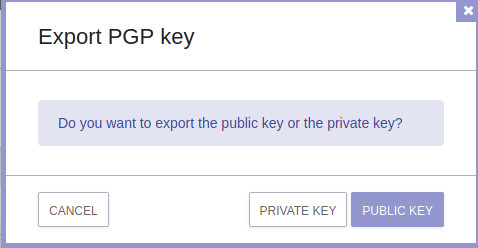
Choose export public key, and save it somewhere so you know where it is :)
Now, we head over to contacts, and add one. I leave that up to you. Just fill in name and email, someone you know you have a public key file for, that you would like to use with Protonmail.
When you have done that, we need to set up GPG for that contact. We do that if's a user outside Protonmail, as in an address outside of the Protonmail system. For a Protonmail address, the system itself will find their public key and set it up, but for contacts outside, we need to load their key, and tell the system to use it. So go into the contacts advanced settings, and let''s change them.
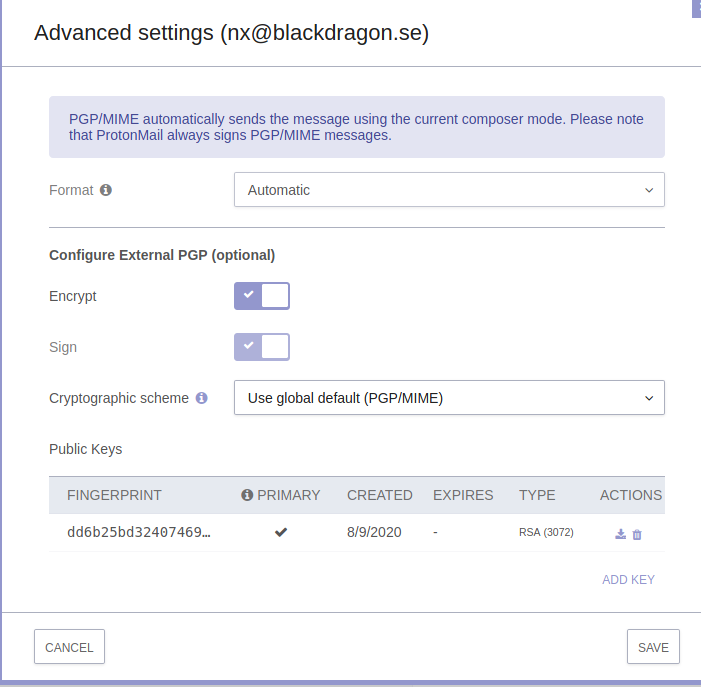
If you have a asc public key file, or a gpg public keyfile, choose add key, choose the file, and add it. When it's done, you can see it under Fingerprint settings for the contact.
But, Protonmail won't use it unless we tell it to, so turn on Encrypt for the contact, and save the contact settings.
Now, we can write a secure email to the contact we just setup, so open the composer windows, and let's have a look at it for a moment.
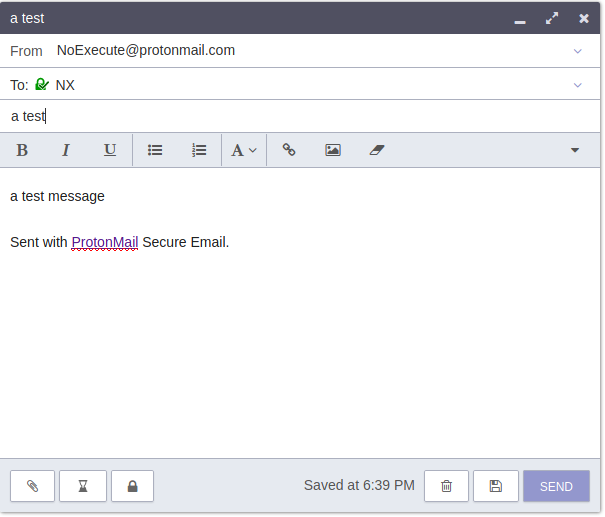
Notice in the composer windows, the green lock. It says we're sending a secure email. The lock at the bottom is for sending a secure email to person, without gpg, and let them reply securely. What it does is letting you set a password, and then Protonmail is sending the person a message saying you sent them a secure message, and let them read it, using the password you set, and letting them reply using a form, to send you an encrypted answer. Since that's not what we're doing, leave the bottom lock alone for now.
When you're done, check if it works, it should. You can test it using two emails, one in Kleoptra, and one proton mail, and adding the public keys to each of them, and using that to test it out, to make sure the mails are really encrypted :)
Have fun


